Introduction
Chromebooks have become increasingly popular due to their simplicity, speed, and ease of use. As more people rely on these devices for various tasks, the question often arises: can a Chromebook connect to a WiFi speaker? The answer is yes, and this comprehensive guide will show you how.
From understanding WiFi speakers to troubleshooting connectivity issues, this guide will cover everything you need to know to enhance your audio experience with your Chromebook.

Understanding WiFi Speakers
WiFi speakers offer a convenient way to enjoy high-quality sound without the hassle of cables. Unlike Bluetooth speakers, WiFi speakers can connect to your home network and provide a more stable connection with a broader range. This makes them perfect for streaming music, playing videos, or using voice commands through smart home systems. These devices can be controlled through dedicated apps or directly from your Chromebook, offering flexibility in how you manage your audio.
WiFi speakers come in various shapes, sizes, and brands. Popular options include Google Home, Amazon Echo, and Sonos. They often come with additional features like voice assistants, multi-room audio, and smart home integration. Understanding these benefits can help you maximize the potential of your WiFi speakers when connected to your Chromebook.
Compatibility Check
Before you begin, it’s essential to ensure that your Chromebook and WiFi speaker are compatible. Most modern WiFi speakers are designed to work seamlessly with a range of devices, including Chromebooks. However, checking compatibility can save you from potential headaches later on.
- Chromebook Compatibility: Make sure your Chromebook is updated to the latest Chrome OS version.
- WiFi Speaker Compatibility: Verify that your WiFi speaker supports connections via Google Home or other relevant apps.
- Network Requirements: Both your Chromebook and WiFi speaker should be connected to the same WiFi network for optimal performance.
With these checks in place, you are ready to start connecting your Chromebook to your WiFi speaker.
Connecting Using Google Home
Using Google Home to connect your Chromebook to a WiFi speaker is one of the simplest methods. Follow these steps to get started:
- Install Google Home App: First, download the Google Home app from the Chrome Web Store, if not already installed.
- Initial Setup: Open the app and sign in with your Google account. Ensure your WiFi speaker is turned on and in setup mode.
- Add Device: Tap on the ‘+’ icon and select ‘Set up device.’ Choose ‘Set up new devices in your home.
- Select Device: The app will scan for nearby devices. Once your WiFi speaker appears, select it and follow the on-screen instructions to complete the setup.
After the initial setup, controlling your WiFi speaker through Google Home becomes effortless. You can stream music, play video soundtracks, and manage various settings directly from the app.
Additional Tips
- Voice Commands: If your WiFi speaker supports voice commands, you can control playback using voice instructions.
- Multi-Room Audio: Google Home allows you to group multiple WiFi speakers for a synchronized audio experience across various rooms.
By following these steps, your Chromebook and WiFi speaker will be connected, enhancing your overall audio experience significantly.
Using Streaming Services
Streaming services offer an additional way to connect your Chromebook to a WiFi speaker. Many popular platforms like Spotify, YouTube Music, and Google Play Music support direct casting to WiFi speakers.
- Open Streaming Service: Launch the streaming service app on your Chromebook.
- Select WiFi Speaker: Play a song or video, then look for the ‘Cast’ icon (usually located near the media controls). Click the icon, and select your WiFi speaker from the list.
- Playback Control: Once connected, you can control playback (play, pause, skip) directly from your Chromebook.
Many streaming services also offer high-quality audio options, making this method excellent for audiophiles who demand superior sound quality.

Troubleshooting Connectivity Issues
Even with the best setup, you might face some connectivity issues. Here are common problems and their solutions:
- Speaker Not Found: If your WiFi speaker is not listed during setup, verify that it’s in setup mode and connected to the same network as your Chromebook.
- Intermittent Connections: Ensure that your WiFi network is stable. Issues can often be resolved by restarting your router, Chromebook, and WiFi speaker.
- Speaker Not Responding: Double-check that your Google Home or streaming service app is up-to-date. Sometimes, software glitches can cause communication failures.
By following these tips, you can quickly get back to enjoying uninterrupted audio from your WiFi speaker.
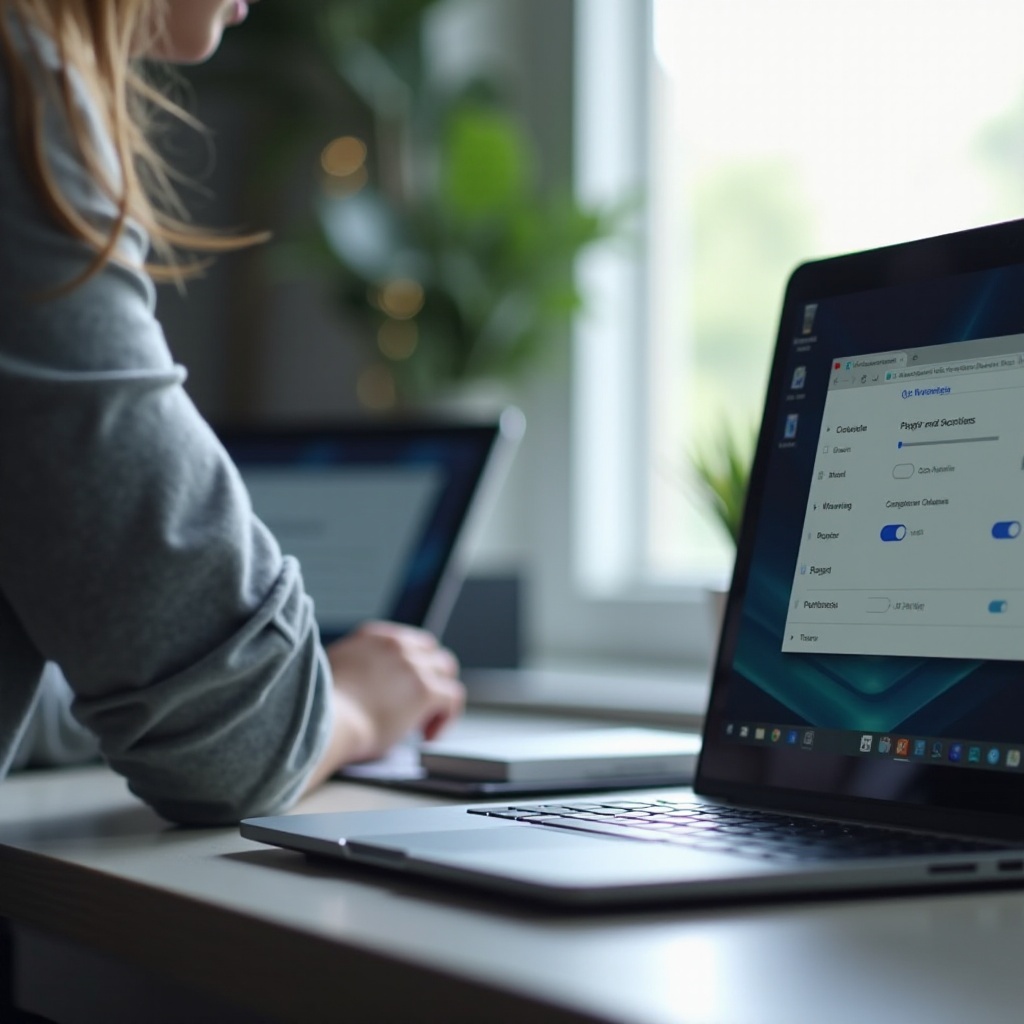
Conclusion
Connecting a Chromebook to a WiFi speaker can significantly enhance your audio experience. From enjoying high-quality music to streaming video soundtracks, the possibilities are endless. By following this comprehensive guide, you can ensure a smooth and enjoyable setup process, allowing you to make the most out of your Chromebook and WiFi speaker.
Frequently Asked Questions
Can I connect my Chromebook to any WiFi speaker?
Most modern WiFi speakers support Chromebooks, especially those compatible with Google Home. Always refer to the manufacturer’s specifications for compatibility details.
What should I do if my WiFi speaker isn’t recognized by my Chromebook?
Ensure both devices are on the same network and in setup mode. Restart the devices and update the Google Home app or streaming service.
Is the connection between Chromebook and WiFi speaker stable for streaming music?
Yes, WiFi provides a more stable and higher-quality connection than Bluetooth, making it ideal for streaming music or other audio content from a Chromebook.