Introduction
Chromebooks are compact, affordable, and functional, but how do they fare with personal hotspots? As these lightweight devices become increasingly popular for their portability, understanding how to connect them to the internet via a personal hotspot is crucial. Whether you’re on the go, at a café, or in a location without Wi-Fi, leveraging a personal hotspot can keep you connected. This guide explores the compatibility, setup process, and practical uses of connecting a Chromebook to a personal hotspot.
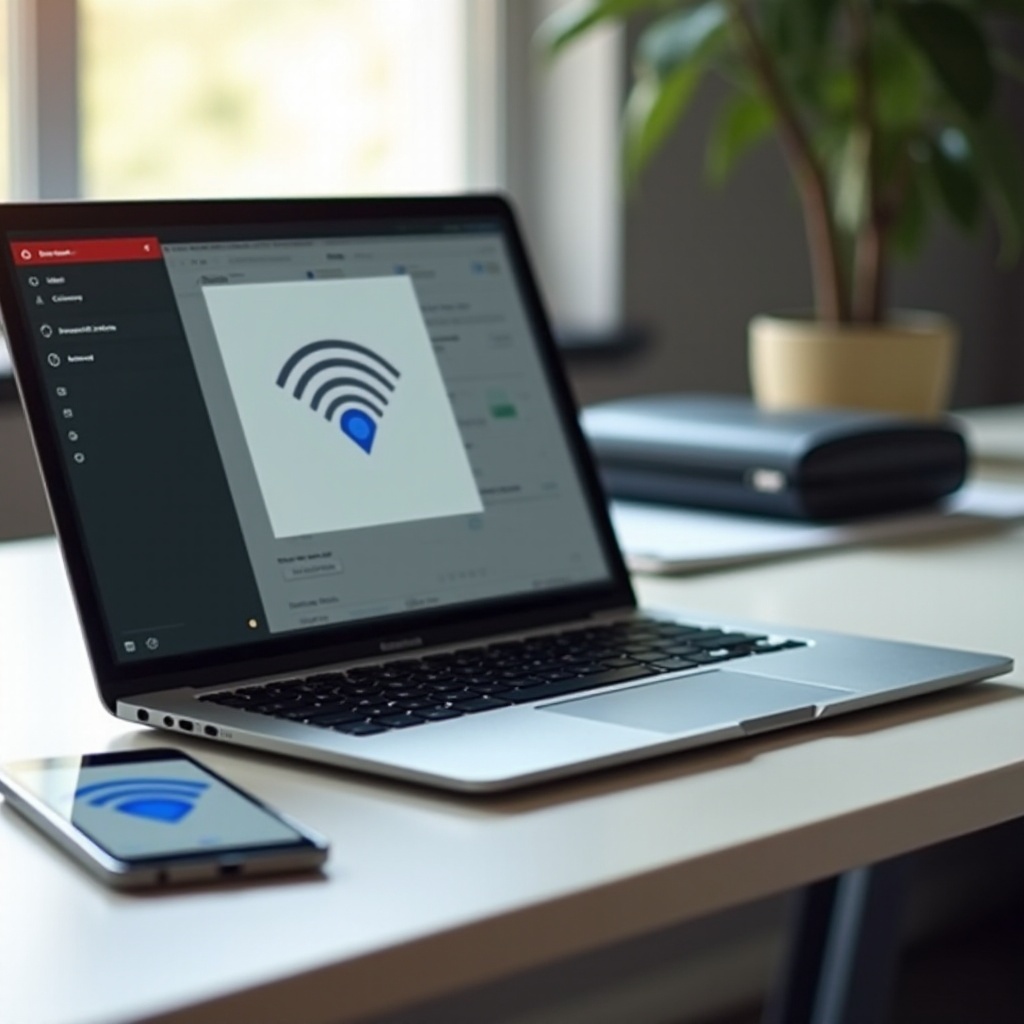
Understanding Personal Hotspots
Personal hotspots offer a way for users to share their mobile internet connection with other devices, essentially turning a smartphone or dedicated hotspot device into a mini Wi-Fi router. This allows multiple devices like laptops, tablets, and Chromebooks to connect to the internet through the cellular data network of the hotspot source. Users can maintain productivity and stay online irrespective of their location.
Personal hotspots can be a lifesaver when traditional Wi-Fi isn’t available, making it important to understand how to effectively use them with your devices. They work by creating a secure Wi-Fi network, which other devices can join using a password. This ensures that the connection is both usable and secure, preventing unwanted users from accessing your network.
Compatibility of Chromebooks with Personal Hotspots
Chromebooks are designed for simplicity and practicality, but can they seamlessly connect to personal hotspots? The answer is a resounding yes. Most contemporary Chromebooks are equipped with Wi-Fi capabilities that can connect to any available wireless network, including those created by personal hotspots.
Chromebooks support both 2.4 GHz and 5 GHz Wi-Fi bands, ensuring compatibility with most smartphone and dedicated hotspot devices. However, it’s essential to ensure that the network you’re connecting to has a strong and stable signal for the best experience. Also, double-check that your cellular plan supports hotspot functionality, as some plans might have limitations or require additional features to be enabled.
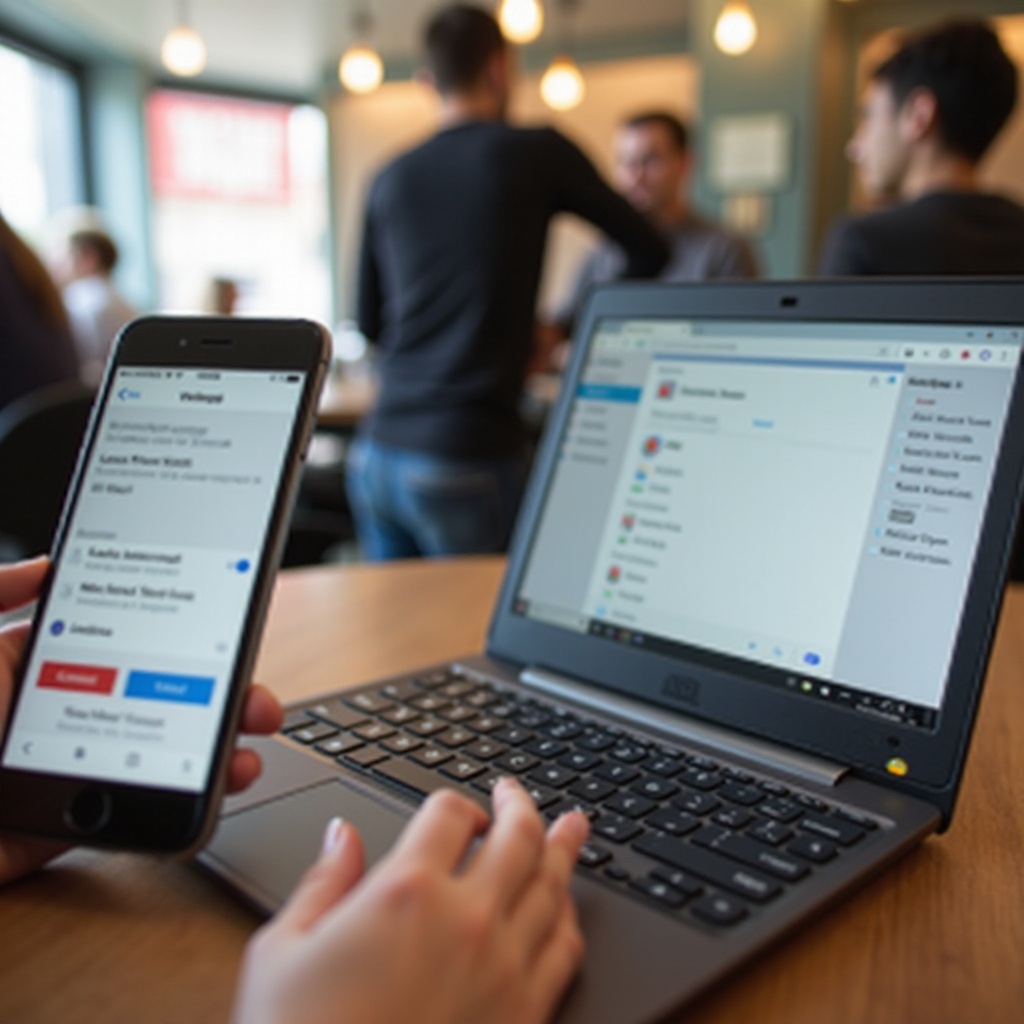
Setting Up a Personal Hotspot on Different Devices
Using a Smartphone’s Hotspot (iPhone, Android)
- iPhone:
- Open Settings.
- Tap on Personal Hotspot or Cellular, then Personal Hotspot.
-
Toggle Allow Others to Join.
-
Android:
- Open Settings.
- Navigate to Network & internet, then Hotspot & tethering.
- Turn on Wi-Fi hotspot.
Using smartphones for hotspots is quite common, but there are other ways to create a hotspot.
Using a Dedicated Hotspot Device
Dedicated hotspot devices are standalone gadgets that create a Wi-Fi network using cellular data. Set up is typically straightforward:
– Power on the device.
– Connect your Chromebook to the Wi-Fi network displayed.
– Enter the password provided with your hotspot device.
Connecting to a Hotspot via USB vs. Wi-Fi
While Wi-Fi is the most common method, some may prefer USB tethering for stability:
– For USB tethering, connect your smartphone to the Chromebook via USB cable.
– On your phone, enable USB tethering in the Settings > Network & internet > Hotspot & tethering.
– Your Chromebook will recognize the wired internet connection.

Connecting Your Chromebook to a Personal Hotspot
Once you have set up your personal hotspot, it’s time to connect your Chromebook.
Step-by-Step Guide: Connecting to a Mobile Hotspot
- Click on the network icon at the bottom right of your Chromebook screen.
- Select No network or Wi-Fi icon.
- Choose your hotspot from the list of available networks.
- Enter the hotspot password and connect.
Troubleshooting Common Connectivity Issues
If you face any connectivity issues, try these steps:
1. Ensure your hotspot is within range and has a strong signal.
2. Restart both your Chromebook and hotspot device.
3. Verify network settings and password.
4. Check for any carrier restrictions that might affect hotspot functionality.
Ensuring Your Connection is Secure
To keep your connection secure:
– Always use a strong, unique password for your hotspot.
– Update your Chromebook and hotspot device regularly to patch any security vulnerabilities.
– Avoid connecting to untrusted or unknown devices on your personal hotspot.
Optimizing Your Chromebook’s Performance on a Personal Hotspot
Managing Data Usage
Monitoring data usage is critical as you might have limited data. Tools and settings in your Chromebook can help you:
– Track data under Settings > Network > Data usage.
– Disable background apps from consuming data by turning off sync for some services.
Tips for Getting the Best Performance
Get the most out of your personal hotspot by:
– Placing your hotspot device in an optimal location with a strong cellular signal.
– Avoid obstructing the hotspot device, which can block signal transmission.
– Closing unnecessary web pages and applications on your Chromebook.
Battery Life Considerations
Using a hotspot can drain the battery on both your smartphone and your Chromebook. Consider:
– Keeping your Chromebook plugged in when possible.
– Using a portable charger for your mobile hotspot.
– Lowering screen brightness and turning off unused apps to conserve battery power.
Real-World Use Cases for Chromebooks and Personal Hotspots
Understanding practical applications of using Chromebooks with personal hotspots can help in various scenarios.
Remote Working Environment Setups
Chromebooks can be excellent for remote work when combined with a mobile hotspot. Unlike traditional offices with reliable Wi-Fi, remote work often requires flexibility. A hotspot allows for uninterrupted internet access regardless of the location.
Traveling with Chromebooks and Hotspots
For travelers, combining a Chromebook and a personal hotspot can be invaluable. While Chromebooks handle the lightweight and portable aspect, the hotspot ensures you stay connected for work, booking accommodations, navigation, and keeping in touch with contacts.
User Experiences
Many users praise the convenience of using Chromebooks with personal hotspots. The combination empowers users to harness internet connectivity virtually anywhere, merging portability with practicality. From students to digital nomads, the seamless integration of these technologies is frequently highlighted.
Conclusion
Connecting a Chromebook to a personal hotspot is both practical and straightforward. By reviewing compatibility, understanding how to set up and connect, and optimizing performance, users can significantly improve their internet experience. Whether for work, travel, or general use, this comprehensive guide ensures that your Chromebook remains a powerful and connected tool.
Frequently Asked Questions
How do I know if my Chromebook is compatible with a personal hotspot?
Most modern Chromebooks can connect to any standard Wi-Fi network, including those created by personal hotspots. Ensure your Chromebook has wireless capability and software updates.
Can I use a mobile hotspot while traveling internationally with my Chromebook?
Yes, as long as your mobile carrier supports international data roaming and your hotspot device is compatible with international networks.
What can I do if my Chromebook is not connecting to my personal hotspot?
First, ensure your hotspot is active and within range. Restart both devices, check for correct password entry, and verify that there are no data restrictions on your mobile plan.