Introduction
Wondering if you can connect your Samsung Watch to your tablet? The answer is yes, and it can greatly enhance your experience with both devices. Connecting your Samsung Watch to your tablet allows you to access notifications, fitness tracking, and other convenient features directly on your tablet. This guide will walk you through the compatibility requirements, connection process, and how to maximize and personalize your connected experience.

Compatibility Check
Before diving into the connection process, it’s crucial to ensure that your devices are compatible. This step will save you time and prevent potential frustration.
Checking Your Samsung Watch Model Compatibility
First, check if your Samsung Watch supports connection with a tablet. Most recent Samsung watches, such as the Galaxy Watch series, are designed to connect seamlessly with tablets. Verify your watch model for compatibility by visiting the Samsung support website or checking the user manual.
Tablet Operating System Requirements
The compatibility of your tablet is equally important. Ensure your tablet runs on an Android or iOS operating system that supports Samsung’s companion app, typically Samsung Wearable or Galaxy Wearable. As a general rule, recent Samsung tablets and other Android devices with appropriate OS versions are compatible. If you’re using an iPad or another non-Samsung tablet, double-check compatibility specifics on the respective app store.
Step-by-Step Connection Process
Once you confirm compatibility, follow these steps to connect your Samsung Watch to your tablet.
Preparing Your Devices
- Ensure both your watch and tablet have sufficient battery life.
- Make sure Bluetooth is enabled on both devices.
- Install the Samsung Wearable app on your tablet from the Google Play Store or the Apple App Store.
Pairing Your Devices Through Bluetooth
- Open the Samsung Wearable app on your tablet.
- Tap on ‘Start the Journey’ and select your watch from the device list.
- Follow the on-screen instructions to complete the pairing process. This typically involves verifying a code displayed on both devices.
Common Pitfalls and Troubleshooting Tips
- Connection Fails: Ensure your devices are within Bluetooth range.
- App Not Finding Watch: Restart both devices, and try again.
- Battery Issues: Charge both devices fully and retry the pairing.
Troubleshooting helps smooth out these bumps, ensuring a successful connection.
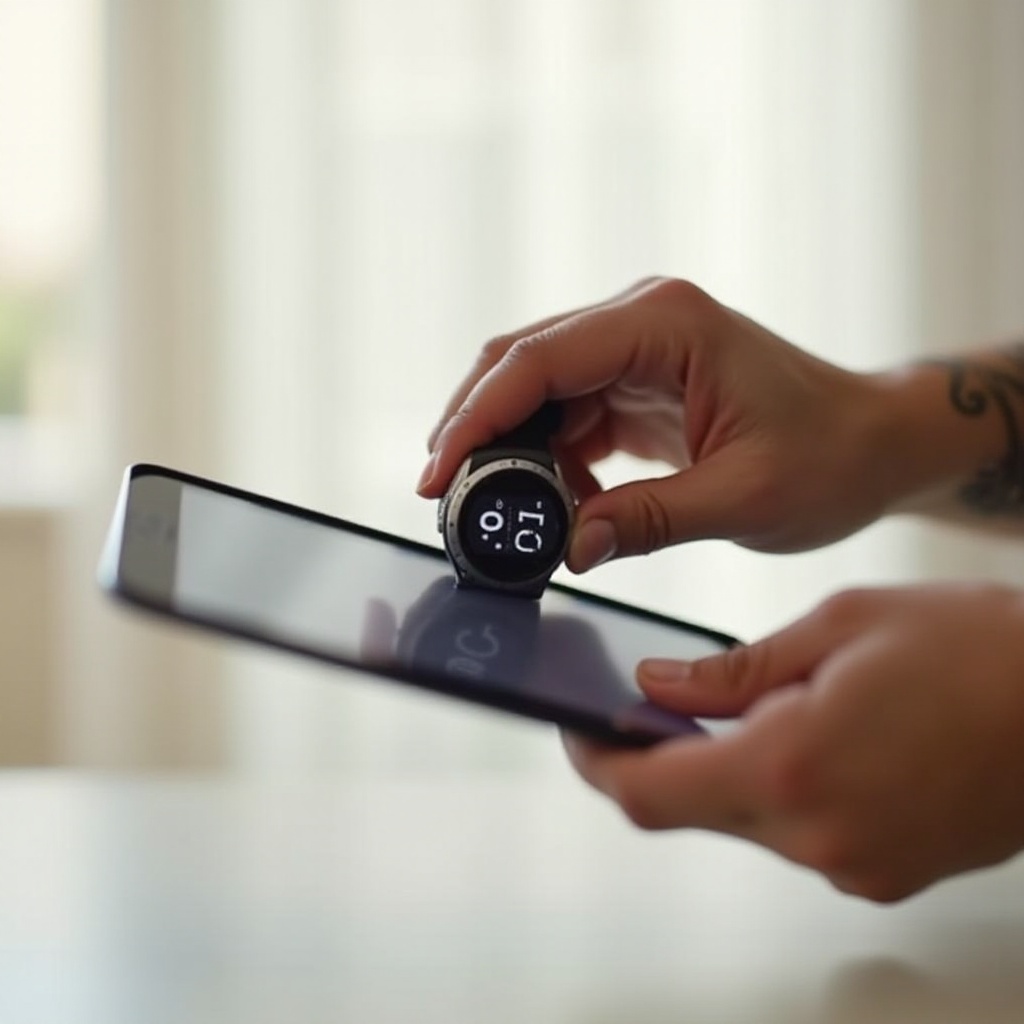
Maximizing Your Connected Experience
Once connected, there’s much more you can do with your Samsung Watch and tablet. It’s not just about pairing; it’s about enhancing your overall digital experience.
Exploring Compatible Apps and Features
Explore the Samsung Wearable app for a range of compatible apps. You can install additional apps to enhance functionality, like fitness tracking, music control, and more right from your tablet.
Synchronizing Health Data and Notifications
With seamless synchronization, your health data (like steps, heart rate, and workouts) appears on both devices. Allow notifications so that calls, messages, and alerts can be managed from either device. This integration keeps you informed and on track with your daily goals effortlessly.
Security Considerations
Maintaining security while using connected devices is paramount. Enable security settings on both devices, such as password protection and two-step verification, to protect your data and privacy.

Enhancing Productivity with Your Connected Devices
Leveraging your connected devices can increase productivity. The synergy between your Samsung Watch and tablet allows you to streamline tasks and make the most out of your daily routines.
Best Apps for Productivity and Entertainment
Use apps like Samsung Notes, Microsoft Office Suite, and entertainment platforms to get more done directly from your watch or tablet. Keep track of schedules, deadlines, and tasks efficiently.
Customizing Settings for Optimal Use
Tailor the settings on both devices to suit your workflow. Customize notifications, sync specific health data, and adjust interface settings to ensure you get the most out of your Samsung Watch and tablet pair.
Conclusion
Connecting your Samsung Watch to your tablet is a straightforward process that opens up a world of convenience and enhanced functionality. This guide provides a detailed step-by-step approach to ensure a seamless connection. Once connected, you can explore a wide range of features to make your life easier and maximize your productivity.
Frequently Asked Questions
Can I connect a non-Samsung tablet to my Samsung watch?
Yes, as long as the tablet supports the Samsung Wearable app and meets the OS requirements, you can connect a non-Samsung tablet to your Samsung watch.
What should I do if my watch doesn’t pair with my tablet?
Ensure both devices are within Bluetooth range, have sufficient battery, and that the required app is installed. Restart both devices and try the pairing process again.
Are there any security concerns with connecting my watch to a tablet?
While the connection is generally secure, it’s wise to enable password protection and utilize two-step verification on both devices to safeguard your data.