Introduction
Google Takeout allows users to export and download their data from various Google services. This tool is helpful for individuals who want to back up their data or switch to a different service. However, many people wonder if it’s feasible to use Google Takeout on mobile devices like smartphones. This guide will explore the compatibility, preparation, step-by-step usage, and troubleshooting issues for using Google Takeout on your phone.
Understanding the compatibility of Google Takeout with mobile devices and how to use it on phones effectively can help you manage your data better.
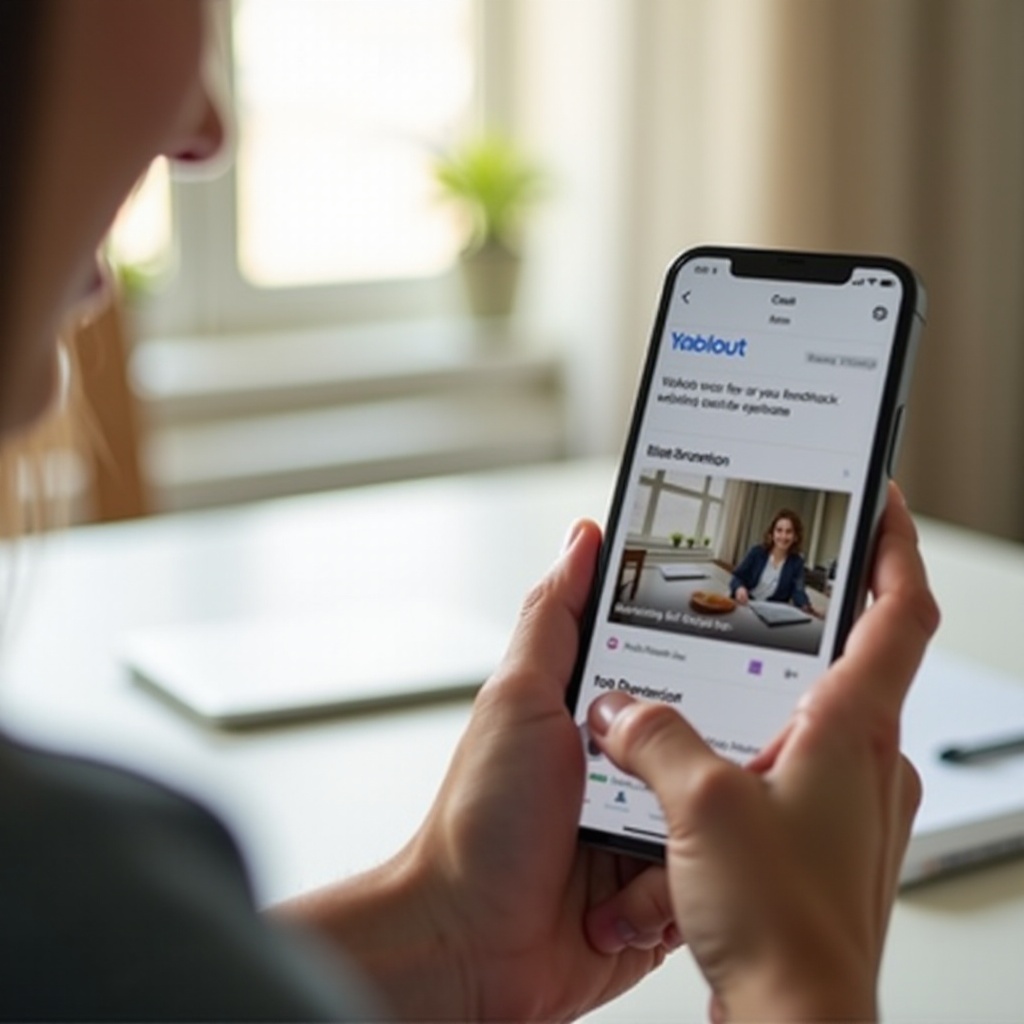
What is Google Takeout?
Google Takeout, also known as Download Your Data, is a service from Google that enables users to export and download their data stored within Google applications. This includes emails, contacts, calendar events, and documents. With Google Takeout, you can choose which Google services you want to export data from and receive that data in a downloadable format. It’s a convenient way to safeguard your information and ensure you have an offline copy of essential data.
Compatibility of Google Takeout with Mobile Devices
So, does Google Takeout work with phones? The answer is yes, but there are a few nuances to consider. Google Takeout is designed to be compatible with both Android and iPhone devices. However, the process may vary slightly between the two operating systems. While using Google Takeout on a phone provides the same outcome as using it on a desktop, viewing and managing the exported data can be more challenging due to the smaller screen and limited storage space. Hence, it’s crucial to understand how the process works and how to handle the exported data efficiently.
Preparation is key to using Google Takeout on mobile devices effectively. Ensuring your device is ready for the data export process can save time and prevent common issues.
Preparing Your Phone for Google Takeout
Before you start using Google Takeout on your phone, it’s essential to prepare your device to ensure a smooth experience.
For Android Devices
- Ensure that your phone has sufficient storage space.
- Update your browser to the latest version for optimal performance.
- Connect to a stable Wi-Fi network to prevent data interruption.
For iPhone Devices
- Verify that there is enough space on your device.
- Use the latest version of your browser to avoid compatibility issues.
- Ensure you have a reliable Wi-Fi connection to facilitate the export process.
Once your phone is ready, you can proceed with using Google Takeout. Let’s look at the detailed steps for both Android and iPhone devices.

How to Use Google Takeout on Your Phone: Step-by-Step Guide
Now, let’s dive into the step-by-step process of using Google Takeout on your phone.
Using Google Takeout on Android
- Open your preferred browser and navigate to the Google Takeout website.
- Sign in with your Google account.
- Select the Google services from which you want to export data.
- Choose the format for the data export.
- Click on ‘Create export’ and wait for the process to complete.
- Download the exported data once the process is finished.
Using Google Takeout on iPhone
- Open Safari or any other browser and go to the Google Takeout website.
- Log in using your Google credentials.
- Pick the Google services you want to back up.
- Decide on the data format for the export.
- Tap on ‘Create export’ and allow some time for the export to finish.
- Download the data after the export is complete.
After exporting your data, managing and storing it efficiently is crucial for easy access and backup.
Managing and Storing Exported Data on Your Phone
Once you’ve exported your data using Google Takeout, it’s time to manage and store it effectively.
Local Storage Options
- Download the files directly to your phone’s internal storage.
- Use a file manager app to organize the downloaded data.
Cloud Storage Options
- Upload the exported data to Google Drive or another cloud storage service.
- Ensure that your cloud storage account has enough space to accommodate the exported files.
Despite following the steps carefully, you may still encounter some issues while using Google Takeout on your phone. Here are some common problems and their solutions.
Troubleshooting Common Issues with Google Takeout on Phones
While using Google Takeout on mobile devices is generally smooth, you may encounter some issues. Here are common problems and solutions:
- Export Stuck or Slow: Ensure a stable internet connection and sufficient storage space.
- Incomplete Export: Retry the export process or select fewer data categories.
- Download Errors: Check your browser settings and available storage, then retry the download.
By understanding these potential issues and their solutions, you can ensure a smoother experience with Google Takeout.
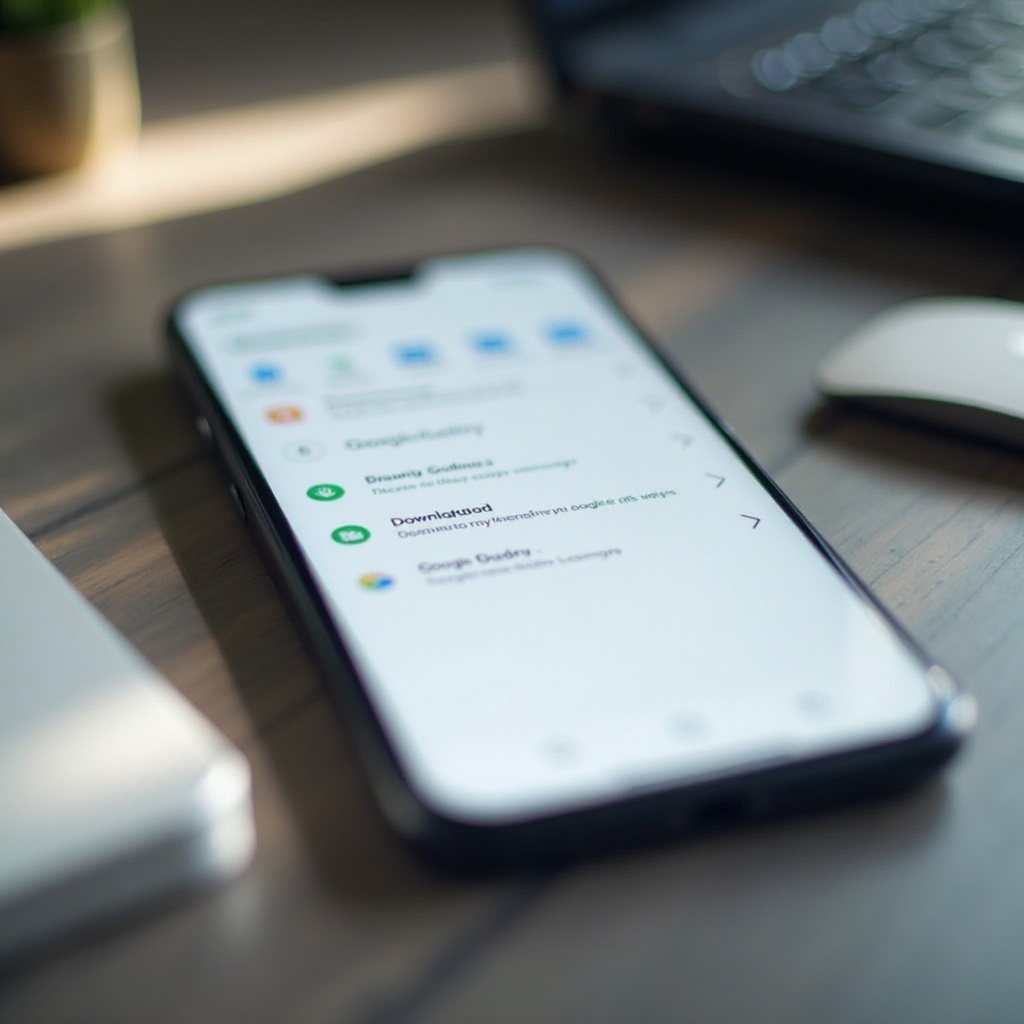
Conclusion
Using Google Takeout on your phone is a feasible and straightforward process, whether you use an Android or iPhone. With proper preparation and an understanding of the step-by-step process, you can efficiently export and manage your data. Should you encounter any issues, simple troubleshooting steps can help resolve common problems and ensure a seamless experience.
FAQs
Frequently Asked Questions
Can I use Google Takeout on both Android and iPhone?
Yes, Google Takeout is compatible with both Android and iPhone devices, allowing you to export data from either platform.
How long does it take to export data using Google Takeout?
The time required to export data depends on the volume of data and the speed of your internet connection. It can range from a few minutes to several hours.
Is my data safe when using Google Takeout on my phone?
Yes, Google employs robust security measures to protect your data during the export process. However, ensure a secure and stable connection to avoid any data corruption.