Introduction
Connecting a smartwatch to your phone can be a game-changer in how you manage notifications, fitness tracking, and even navigation. This guide will walk you through the essential steps to add your smartwatch to your phone, ensuring a smooth and hassle-free setup.
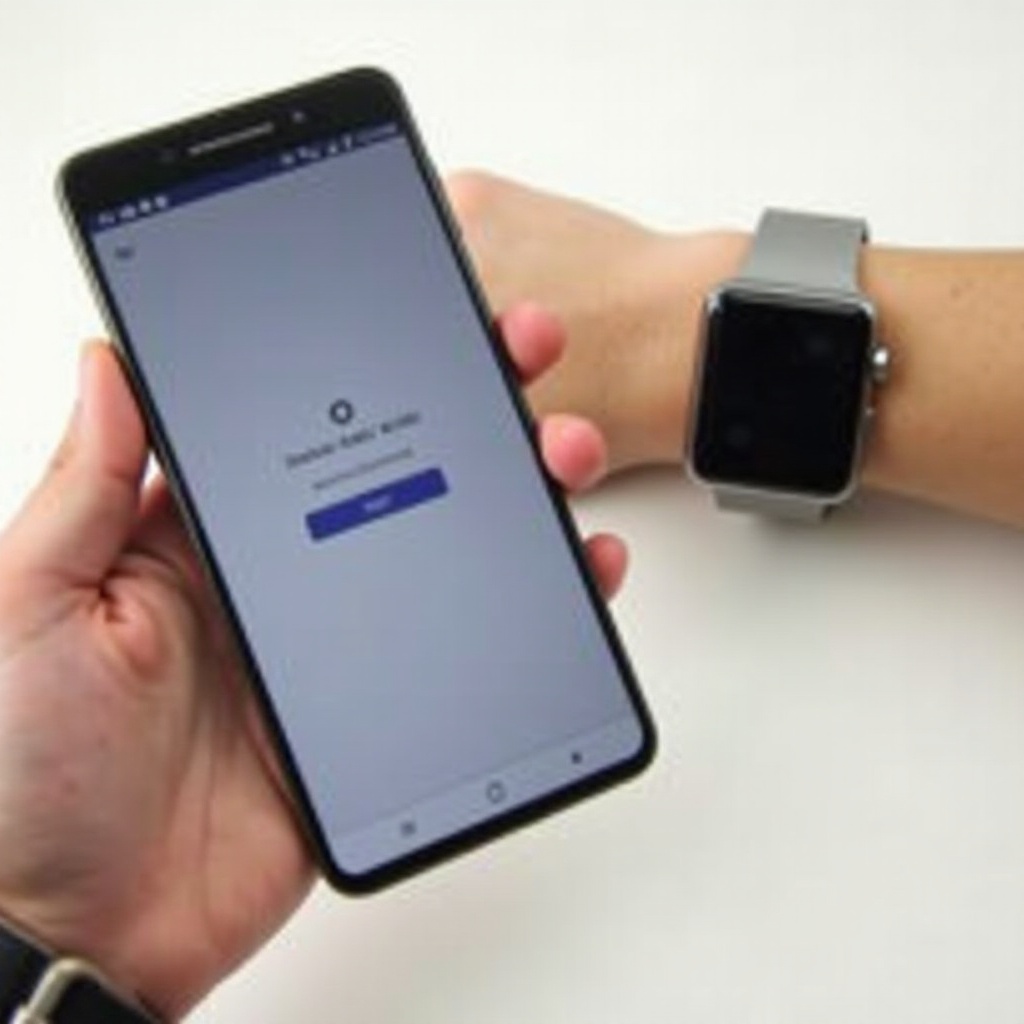
Preparing Your Devices
Before you dive into connecting your smartwatch to your phone, there are a few preparatory steps you’ll want to take to ensure a smooth process.
Checking Compatibility
First, ensure that your phone and smartwatch are compatible. Check the manufacturer’s website for a list of supported devices. Android users should make sure their phone runs on an appropriate version (usually Android 6.0 or later), and iPhone users should check compatibility with iOS versions (often iOS 11 or later).
Updating Software
Next, ensure both your phone and smartwatch are running the latest software versions. This step is crucial because software updates often include fixes and enhancements that improve device compatibility and connectivity.
- On your phone, go to Settings > System > Software update.
- On your smartwatch, navigate to Settings > System > Software update.
Ensuring both devices are up-to-date can save you from common pairing issues.
Downloading the Smartwatch App
Most smartwatches require a companion app that facilitates the connection and interaction between your phone and the watch. This app is essential for seamless communication.
Finding the Right App
Identify and download the appropriate app for your smartwatch. Common apps include Google Wear OS for most Android watches, Samsung Galaxy Wearable for Samsung devices, and Apple Watch App for Apple Watches.
- Open Google Play Store or Apple App Store on your phone.
- Search for your smartwatch brand (e.g., ‘Wear OS’, ‘Samsung Galaxy Wearable’).
- Download and install the app.
Installing the App
After finding the correct app, follow these steps:
- Tap Install to download the app.
- Once installed, open the app to begin the connection process.
Installing the companion app is a requisite step before you can establish a connection between your phone and smartwatch.
Pairing Your Smartwatch to Your Phone
With the app downloaded and installed, it’s time to pair your phone and smartwatch. This step ensures that both devices can communicate properly and you can start enjoying the benefits of your smartwatch.
Activating Bluetooth
Make sure Bluetooth is enabled on both your phone and smartwatch.
- On your phone, go to Settings > Bluetooth and toggle it on.
- On your smartwatch, navigate to Settings > Connectivity > Bluetooth and toggle it on.
First-time Setup Process
Open the companion app you installed earlier and follow the on-screen instructions to start pairing.
- Open the app and select Set up a new device.
- Select your smartwatch from the list of available devices on your phone.
- Confirm the pairing code displayed on both devices.
Allowing Necessary Permissions
To ensure seamless functionality, grant all necessary permissions during setup.
- Allow Location Access – required for certain features.
- Allow Notification Access – for syncing notifications.
- Allow Contacts Access – to sync contacts and call history.
Granting these permissions ensures that your smartwatch can offer full functionality regarding notifications, app usage, and more.
Syncing Data and Features
Once paired, you’ll want to customize and sync various features to get the most out of your smartwatch. Tailoring these settings can greatly enhance your user experience.
Setting Up Notifications
Customize which notifications you want to receive on your smartwatch.
- Open the companion app.
- Navigate to Notification settings.
- Toggle notifications for calls, messages, emails, and other apps as per your preference.
Customizing Watch Faces
Change and customize watch faces to suit your style and needs.
- Open the companion app.
- Navigate to Watch faces.
- Browse available options and tap to install and set a new watch face.
Syncing Health and Fitness Data
Connect health and fitness apps to keep track of your daily activities.
- Open the fitness section in the companion app.
- Allow access to the health data.
- Sync data from the smartwatch to the fitness app regularly.

Troubleshooting Common Issues
Even after following all steps, you might encounter some issues. Here’s how to solve common problems and ensure that your smartwatch operates efficiently.
Connection Problems
If your smartwatch won’t connect to your phone, try these steps:
- Restart both your smartphone and smartwatch.
- Ensure Bluetooth is on and both devices are in close proximity.
- Re-pair the devices by removing the watch from Bluetooth settings and starting the pairing process again.
Sync Lag and Data Transfer Issues
Experiencing lag in data sync can be frustrating. Resolve it by:
- Ensuring both devices are updated to the latest software version.
- Closing unnecessary apps running in the background.
- Keeping your devices within Bluetooth range.
Tips for Optimized Performance
Maintaining your smartwatch for optimal performance involves a few proactive measures. Regular upkeep can result in a smoother, more responsive device.
Regular Software Updates
Keep both your phone and smartwatch continually updated.
- Regularly check for updates in Settings > Software update.
Ensuring Strong Bluetooth Connection
For better connectivity:
- Stay within 10 meters range.
- Minimize physical obstructions, such as walls between devices.
Maximizing Battery Life
To make the most out of your smartwatch’s battery:
- Lower screen brightness.
- Disable always-on display.
- Uninstall unused apps.

Conclusion
Pairing your smartwatch with your phone doesn’t have to be complicated. By ensuring compatibility, keeping your devices updated, downloading the right app, and following the pairing and syncing steps, you can enjoy the full benefits of your smartwatch without any hassle.
Frequently Asked Questions
What should I do if my smartwatch won’t pair with my phone?
Ensure that both devices have Bluetooth enabled, are in close proximity, and are running the latest software updates. Try restarting both devices and repeating the pairing process.
How do I update the software on my smartwatch?
Navigate to Settings > System > Software update on your smartwatch to check for and install any available updates.
Can I connect multiple smartwatches to one phone?
Yes, but you may need to switch between devices manually in the companion app.