Introduction
Ensuring that the date and time on your smartwatch are accurate is crucial for keeping track of schedules and maintaining timely notifications. Whether you are using your smartwatch for fitness tracking, work reminders, or simply keeping an eye on the time, having the right settings is essential. In this comprehensive guide, we will walk you through the process of changing the date and time on various smartwatch brands including Apple, Samsung, Fitbit, and Garmin. We will also cover how to troubleshoot common issues and explore additional date and time settings to help you make the most of your device.

General Steps to Change Time and Date
Most smartwatches follow a similar process for changing the date and time settings. The specifics can vary slightly depending on the brand and model, but you can follow these general steps as a starting point:
- Unlock your smartwatch: Depending on your model, you might need to enter a PIN or use biometric authentication.
- Access the settings menu: This is usually done by swiping down from the top of the screen to open the quick settings panel, then selecting the gear icon.
- Find the date and time settings: Navigate through the menu to find the ‘Date & Time’ or ‘General’ settings option.
- Adjust the settings: Manually set the date and time by selecting the respective fields and using the on-screen controls or a connected phone app.
- Save the changes: Make sure to confirm the settings and save any changes you made.
While these steps provide a general overview, we will delve into the specifics for popular smartwatch brands to ensure you have all the detailed instructions you need.

Changing Date and Time on Popular Smartwatch Brands
Different smartwatch brands have their unique methods for adjusting the date and time settings. Here’s a closer look at the process for some of the most popular brands.
Apple Watch
To change the date and time on your Apple Watch:
- Ensure that your Apple Watch is paired with your iPhone.
- Open the Watch app on your iPhone.
- Go to My Watch > General > Date & Time.
- Disable the ‘Set Automatically’ option.
- Manually adjust the date and time as needed.
- The changes will sync automatically to your Apple Watch.
Samsung Galaxy Watch
For Samsung Galaxy Watch users, follow these steps:
- Press the Home button to access the Apps screen.
- Tap on the Settings app.
- Scroll down to find the General option and tap it.
- Select Date and Time.
- Turn off the Automatic setting.
- Manually set your desired date and time.
Fitbit
Adjusting time and date on Fitbit devices involves the following:
- Open the Fitbit app on your connected smartphone.
- Tap the profile icon in the top left corner.
- Select the device you want to adjust.
- Scroll down and tap on ‘Advanced Settings’.
- Disable the ‘Set Automatically’ option.
- Manually enter the correct date and time.
Garmin
For Garmin smartwatch users, here’s the process:
- Press and hold the Up button on your watch.
- Select Settings > System > Time.
- Change the Time Source to Manual.
- Adjust the time and date as necessary.
- Confirm the changes by pressing the Start/Stop button.
Troubleshooting Common Issues
Sometimes, smartwatches can experience issues with date and time settings. Here are some troubleshooting tips that might help resolve these issues.
Synchronization Problems
If your smartwatch is not syncing the correct time from your phone:
- Ensure Bluetooth is enabled and both devices are within range.
- Restart both your phone and smartwatch.
- Check for software updates on both devices and install if available.
- Unpair and re-pair your devices using their respective apps or settings.
Watch Not Saving Changes
When your smartwatch fails to save changes:
- Ensure you have pressed ‘Save’ or ‘Confirm’ after adjusting the settings.
- Check if the watch’s battery is sufficient; a low battery can sometimes prevent changes from being saved.
- Restart your smartwatch to clear any temporary glitches.
Incorrect Time Zone
If your smartwatch displays an incorrect time zone:
- Go to the date and time settings.
- Ensure the time zone option is set to automatic.
- If issues persist, manually select the correct time zone from the list of options.
Additional Time and Date Settings
Beyond basic date and time settings, smartwatches offer additional options to cater to your preferences.
12-Hour/24-Hour Format
Most smartwatches allow you to choose between a 12-hour or 24-hour time format:
- Navigate to date and time settings.
- Look for the ‘Time Format’ option.
- Select either 12-Hour or 24-Hour format based on your preference.
Daylight Saving Time
Some smartwatches can automatically adjust for daylight saving time (DST):
- Check if there’s a Daylight Saving Time setting and enable it.
- Ensure your time zone settings are correct as DST adjustments are often tied to the time zone.
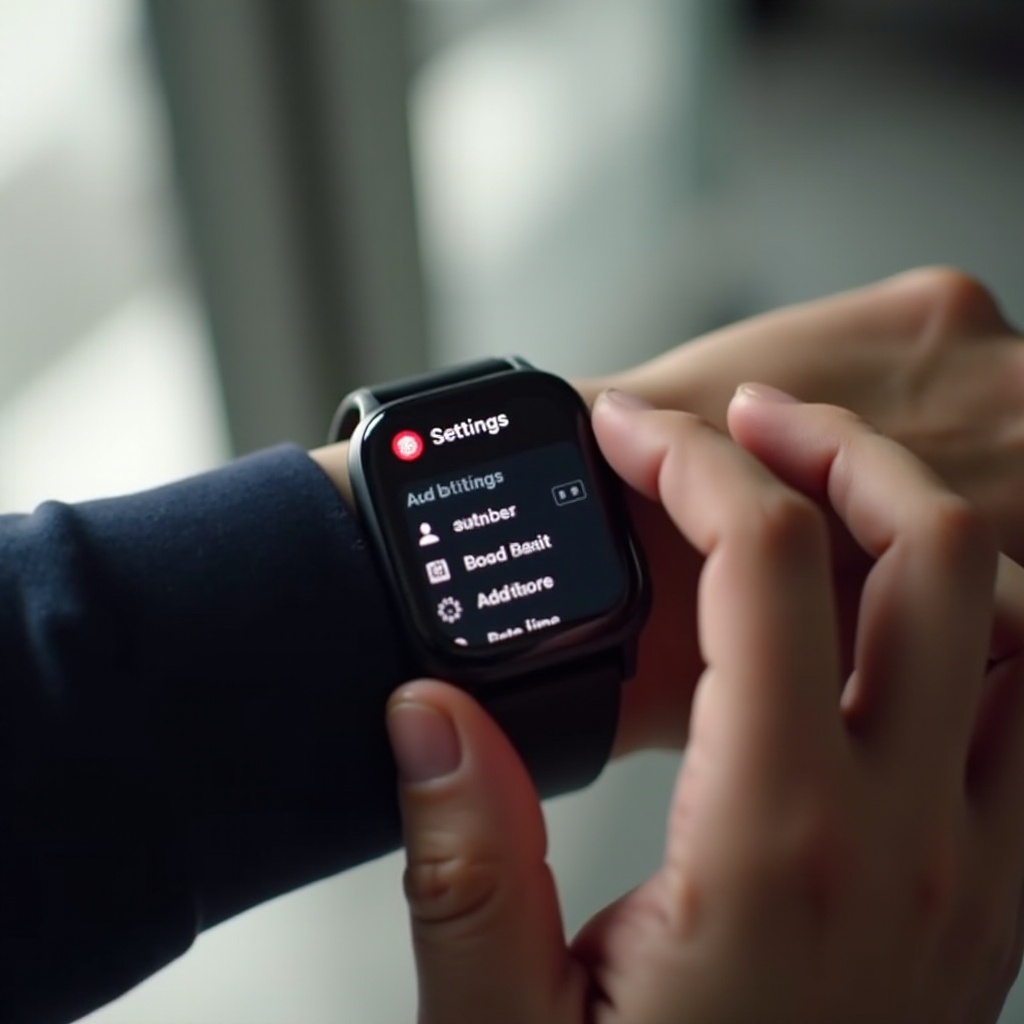
Conclusion
Changing the date and time settings on your smartwatch is a straightforward process when you know where to look. By following the steps outlined above for your specific brand, you can ensure that your device is correctly set up. This precise setup helps maintain accurate tracking of your activities and alerts. If you encounter any issues, the troubleshooting section should provide quick fixes to common problems, helping you keep your smartwatch functioning optimally.
Frequently Asked Questions
Why is my smartwatch not saving the correct time?
This could be due to synchronization issues, low battery, or incorrect settings. Try restarting your device and ensuring all settings are correctly configured.
Can I configure my smartwatch to automatically update the time?
Yes, most smartwatches can automatically update time if enabled in the settings. This typically requires synchronization with your smartphone and an active internet connection.
How do I fix the time synchronization issue on my smartwatch?
Check your Bluetooth connection, restart your devices, and ensure you’re running the latest software updates. If needed, re-pair your devices to establish synchronization.