Introduction
Microsoft OneNote provides a dynamic way to organize your notes digitally. Users can create several notebooks, sections, and pages to keep their notes systematically arranged. However, situations arise where you may need to move a OneNote page to another notebook to keep your notes even more organized. Whether it’s due to project reshuffling, realigning your thoughts, or simplifying navigation, moving pages is a straightforward process that enhances your OneNote experience.
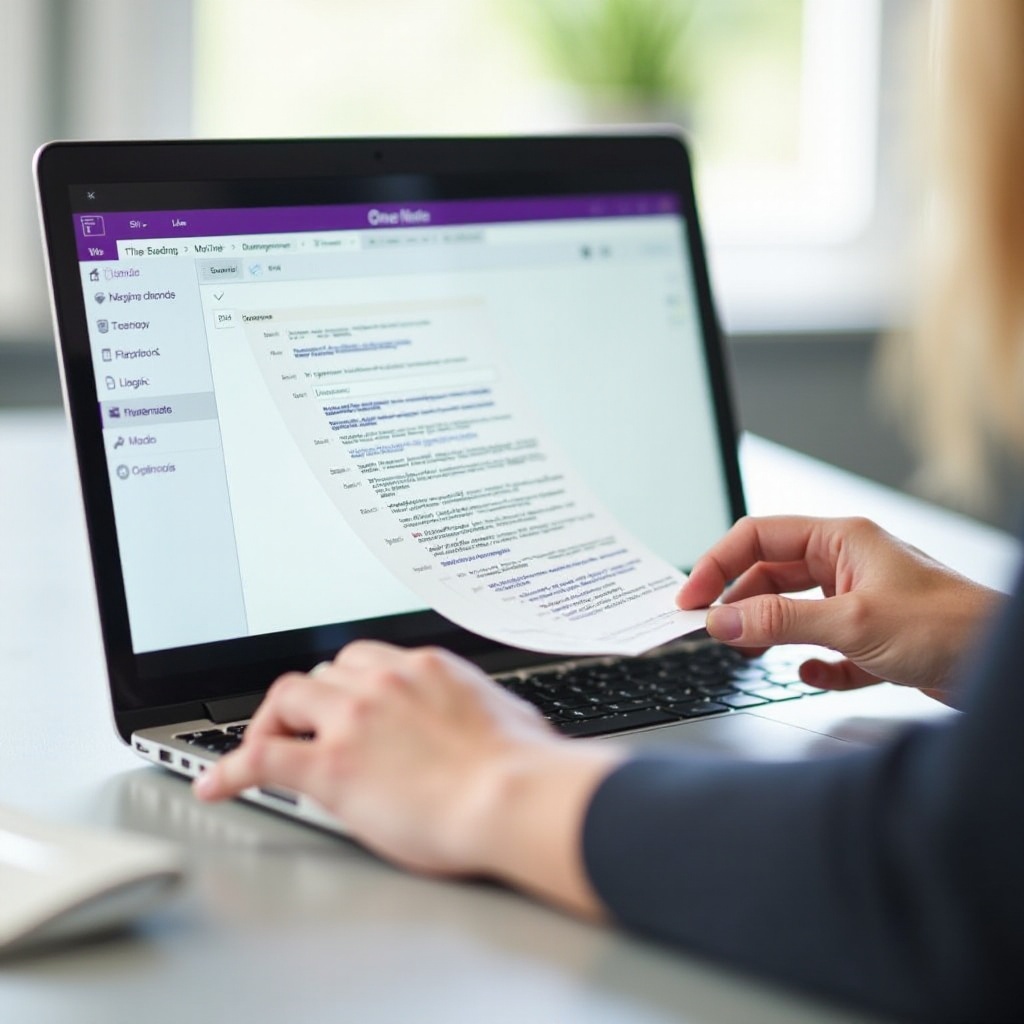
Understanding OneNote’s Structure
Before transferring a OneNote page, it’s crucial to grasp the basic structure of OneNote. OneNote allows you to compartmentalize your work into notebooks, sections, and pages, similar to a physical notebook system.
- Notebooks: These are your primary binders that can hold many sections. Each notebook is akin to a comprehensive file in a file cabinet.
- Sections: Inside each notebook, sections can be created to delineate different topics or categories. Think of sections as tabs in a binder.
- Pages: Pages are the individual sheets of paper where you jot down your notes. These pages reside within a section and can be moved around or rearranged.
Understanding this hierarchical structure ensures you know exactly where your notes will go when you move them.
Preparing to Move a Page
Before diving into the actual process, a few preparatory steps can help ensure a smoother transition.
- Identify the Destination Notebook and Section: Determine where you want the page to go. This ensures you know the new location and reduce errors.
- Check OneNote Sync: Ensure your OneNote app is synced with your OneDrive or local storage. This reduces the risk of losing any data during the move.
- Update OneNote: Make sure your OneNote application is up-to-date to minimize any unforeseen compatibility issues.
With these preparatory steps in place, you are good to go.
Moving a OneNote Page Step-by-Step
Here’s a detailed guide on how to move a OneNote page to another notebook on your laptop:
- Open OneNote: Launch the OneNote application on your laptop.
- Navigate to Page: Go to the notebook and section containing the page you wish to move.
- Right-Click on the Page: Once you find the page, right-click on it to bring up a context menu.
- Select Move/Copy Option: From the menu, select the ‘Move or Copy’ option. This will open up a dialog box.
- Choose Destination: In the dialog box, you’ll see a list of all your notebooks and sections. Navigate through these to find the destination notebook and section.
- Move the Page: After selecting the destination section, click on the ‘Move’ button. If you want to copy the page instead, click on ‘Copy’. The page will then be moved to your selected location.
Following these steps ensures that your page is moved correctly and is easily accessible in its new location.

Troubleshooting Common Issues
Despite the ease of moving pages, you might encounter a few issues:
- Invisible Destination Notebook: If the destination notebook isn’t visible, make sure it is opened in OneNote. Sometimes, notebooks from different accounts may not appear.
- Sync Issues: If your changes aren’t reflecting promptly, check for sync issues. Go to the ‘View’ tab and click the ‘Sync Status’ to manually sync your notebooks.
- Page Not Found: Sometimes pages might appear missing. Ensure the destination notebook sync is successful and that you moved the page correctly.
These minor glitches can be easily managed with these troubleshooting tips.

Tips and Tricks for Efficient Organization
Maintaining a well-organized OneNote environment facilitates better productivity.
- Use Descriptive Section and Page Titles: Clear and specific titles make navigating your notebooks quicker.
- Leverage Tags: Utilize OneNote tags to mark important pages or tasks. This makes them easier to locate.
- Regular Cleanup: Periodically review and reorganize notes to keep your notebooks clutter-free.
Implementing these tips ensures your OneNote stays organized and functional.
Conclusion
Mastering the art of moving pages within OneNote aids in maintaining an organized, efficient digital workspace. By understanding its structure and following the outlined steps, moving pages becomes a breeze, helping you keep your notes arranged exactly where you need them.
Frequently Asked Questions
What should I do if my destination notebook isn’t visible?
Ensure that the destination notebook is open in OneNote and associated with the same account as your current notebook.
How can I ensure my OneNote is always synced?
To prevent sync issues, regularly check the sync status by going to the ‘View’ tab and clicking on ‘Sync Status.’ Ensure you have a stable internet connection as well.
Can I move multiple pages at once in OneNote?
Yes, you can move multiple pages by selecting them. Hold down the `Ctrl` key while clicking each page, then follow the steps to move them.