Introduction
Smartwatches have become a crucial accessory in our daily lives, offering a wide range of features that help us stay connected and organized. However, one of the essential functions of a smartwatch is displaying the correct time. If you’ve recently acquired a smartwatch or are having trouble setting the time accurately, you might be wondering, ‘How do I set my smartwatch time?’ This guide breaks down the steps involved in preparing your smartwatch, pairing it with a smartphone, setting the time both automatically and manually, and troubleshooting common sync issues.

Preparing Your Smartwatch
Before diving into the specifics of setting the time, ensuring your smartwatch is ready for setup is crucial. Start by ensuring your smartwatch is fully charged. Connect your smartwatch to its charging dock or use the charging cable provided in the package. A fully charged device will make the setup process smoother.
- Turn on your smartwatch: Locate the power button, typically on the side of the watch, and press it to power up the device.
- Factory reset (if necessary): If your smartwatch is not new or you’re having issues, a factory reset might be beneficial. Go to the settings menu on your watch and select the ‘Factory Reset’ option to reset your watch to its original settings.
- Install necessary updates: Ensure your smartwatch has the latest software updates. These updates often include bug fixes and enhancements that can aid in the initial setup.
Once your smartwatch is charged and updated, it’s time to pair it with your smartphone to access functionalities such as automatic time syncing.
Pairing Your Smartwatch with Your Smartphone
To utilize features like automatic time settings, your smartwatch needs to be paired with a smartphone. Here are the steps to follow for both Android and iOS devices:
Pairing with Android Devices
- Download the companion app: Go to the Google Play Store and download the companion app specific to your smartwatch brand, such as Wear OS by Google.
- Open the app and turn on Bluetooth: Open the app on your phone and ensure Bluetooth is activated on both devices.
- Follow on-screen instructions: The app will guide you through the pairing process. Select your smartwatch from the list of available devices and accept any pairing requests on both the phone and watch.
- Grant necessary permissions: The app might request access to your contacts, messages, and other notifications. Grant these permissions to allow full integration between the devices.
Pairing with iOS Devices
- Download the companion app: Visit the Apple App Store and download the correct app for your smartwatch, such as the Wear OS app.
- Open the app and enable Bluetooth: Launch the app and ensure that Bluetooth is enabled on both your iPhone and smartwatch.
- Initiate pairing: The app will prompt you to select and connect to your smartwatch from the list of available devices.
- Approve requests: Confirm any pairing requests on both your smartwatch and iPhone. Allow the necessary permissions for accessing notifications and other functionalities.
With your smartwatch paired to your smartphone, setting the time becomes straightforward, either automatically or manually.

Setting the Time Automatically
Smartwatches usually sync the time automatically when paired with a smartphone. This feature ensures that your watch displays the correct time as per the time zone settings on your phone.
- Ensure automatic time setting is enabled: Go to the settings menu on your smartwatch. Navigate to ‘System’ or ‘General’ settings and ensure the ‘Automatic time zone’ or a similar option is activated.
- Sync with your phone: Once paired, the smartwatch will automatically update the time based on your phone’s settings. If changes to your phone’s time zone occur, like when traveling, your smartwatch will adjust automatically.
- Confirm sync status: Check that your smartwatch displays the same time as your smartphone. If needed, toggle the Bluetooth settings on both devices off and on again to ensure a fresh connection.
With automatic time setting enabled, your smartwatch will always display the correct time, adapting to any changes in time zones or Daylight Savings Time.
Setting the Time Manually
In some cases, you might need to set the time manually, especially if your smartwatch does not sync automatically or if you are using it without pairing it to a smartphone.
Manual Time Setting on Different Smartwatch Brands
Each smartwatch brand has its own process for manual time setting. Here are steps for a few popular brands:
- Apple Watch:
- Open the Settings app on your Apple Watch.
- Navigate to ‘Time.
-
Choose ‘Set Time’ and manually adjust the hours and minutes.
-
Samsung Galaxy Watch:
- Open the Settings menu.
- Select ‘General’ and then ‘Date and Time.
-
Turn off ‘Automatic Time Zone’ and manually adjust the time.
-
Fitbit:
- Open the Fitbit app on your phone.
- Go to ‘Advanced Settings.
- Disable ‘Automatic’ and set the time manually.
Configuring Time Zones
If you’re traveling or live in an area with frequent time zone changes, configuring time zones on your smartwatch is a critical task.
- Locate time zone settings: Navigate to the settings menu on your smartwatch.
- Go to time settings: Select ‘System,’ ‘General,’ or ‘Time Settings.
- Set the time zone manually: Choose ‘Time Zone’ and select the region or city you are currently in.
Configuring the correct time zone ensures your smartwatch aligns with local time, displaying accurate hours and minutes.
Troubleshooting Common Time Sync Issues
If your smartwatch is not displaying the correct time, troubleshooting might be necessary. Here are steps to resolve the most common issues:
Sync Failure Resolution
- Restart both devices: Turn off and then on both your smartwatch and smartphone to reset the Bluetooth connection.
- Ensure Bluetooth is enabled: Double-check that Bluetooth is activated on both the smartwatch and smartphone.
- Re-pair the devices: Unpair the devices from your smartphone’s Bluetooth settings and redo the pairing process.
Time Display Corrections
- Update software: Ensure both your smartwatch and smartphone are running the latest software versions.
- Check regional settings: Make sure the regional and language settings on both devices are correctly configured to avoid discrepancies.
- Reset factory settings: If all else fails, performing a factory reset on your smartwatch can resolve persistent sync issues.
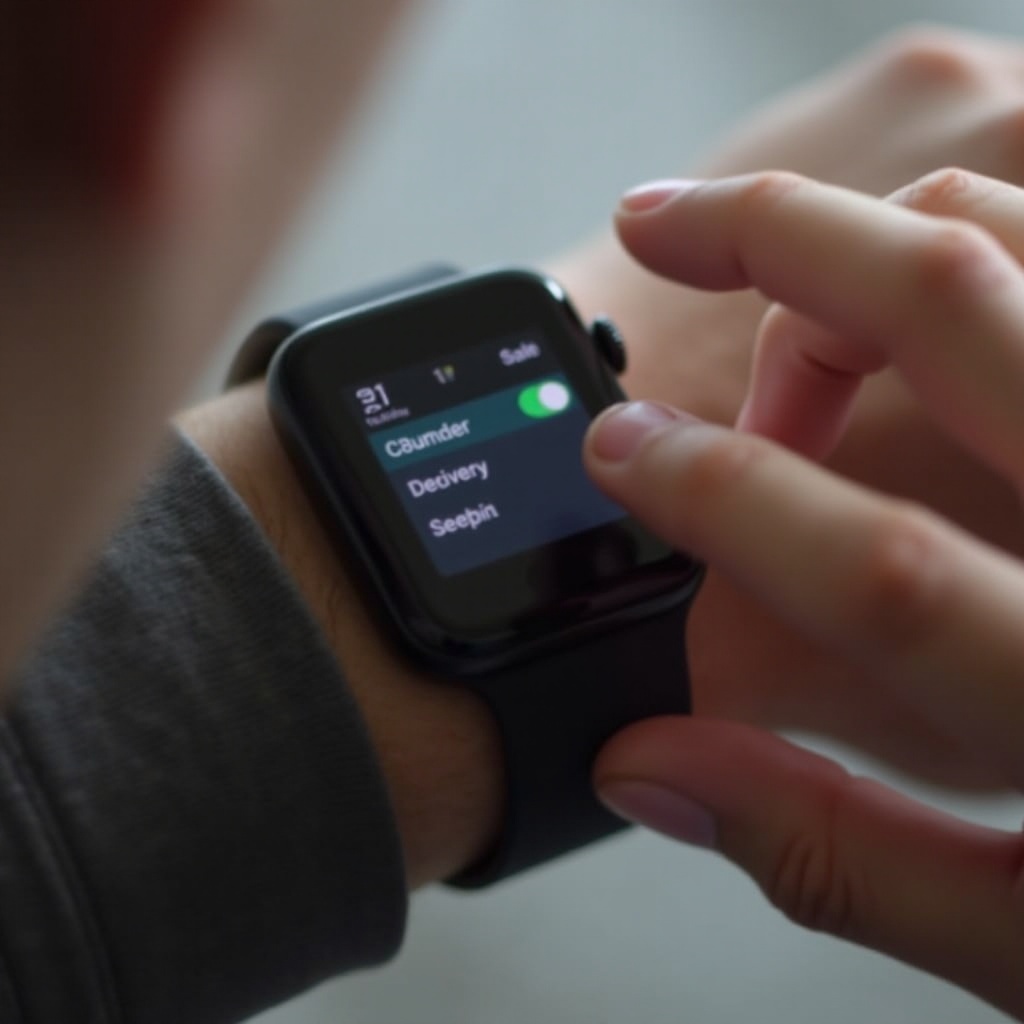
Conclusion
Setting the time on your smartwatch is a straightforward process once you know the steps. Whether you prefer automatic syncing with your smartphone or need to set the time manually, this guide provides all the information you need to ensure your smartwatch displays the correct time.
Frequently Asked Questions
Why is my smartwatch not syncing the correct time?
Ensure that Bluetooth is enabled on both devices and that they are properly paired. Also, check for software updates that might resolve sync issues.
Can I set different time zones on my smartwatch?
Yes, navigate to the time settings on your smartwatch and locate the time zone settings to adjust according to your location.
How often should I update my smartwatch software for accurate timekeeping?
Regularly check for updates, typically every few months, to ensure optimal performance and accurate timekeeping on your smartwatch.