Introduction
Setting the date on your smartwatch is essential for maintaining an accurate schedule. Whether you rely on it for managing daily tasks or planning special events, having the correct date is crucial. This guide will walk you through the general steps to set the date on various smartwatches and address common issues you might encounter. You’ll learn specific methods for setting the date on Apple, Samsung, and Fitbit watches and get tips for keeping your date settings accurate.

General Steps for Setting the Date
Adjusting the date on a smartwatch typically involves a few straightforward steps. Despite variations across brands, the core process remains fundamentally the same. Here’s a general guide to get you started:
- Turn on Your Smartwatch: Ensure your smartwatch is powered on and fully charged. Some settings might require a stable connection to avoid interruptions.
- Access the Settings Menu: Navigate to the ‘Settings’ option. You can usually find this by swiping down from the main screen or locating it in the app menu.
- Find Date and Time Settings: Look for an option labeled ‘Date & Time’ or ‘System’ in the settings menu. This is where you’ll adjust your date settings.
- Disable Automatic Settings: If your watch is set to automatically sync with your phone or network time, you might need to turn this off to manually adjust the date. Tap on the toggle to disable ‘Automatic Date & Time.
- Set the Date Manually: Use the interface to select the correct date. This usually involves scrolling through numbers or selecting from a calendar view.
- Save the Settings: Don’t forget to save your changes. This might be automatic on some devices, while others may require you to confirm.
By following these general steps, you can adjust the date on most smartwatches. Now, let’s dive deeper into the specific procedures for different popular brands.
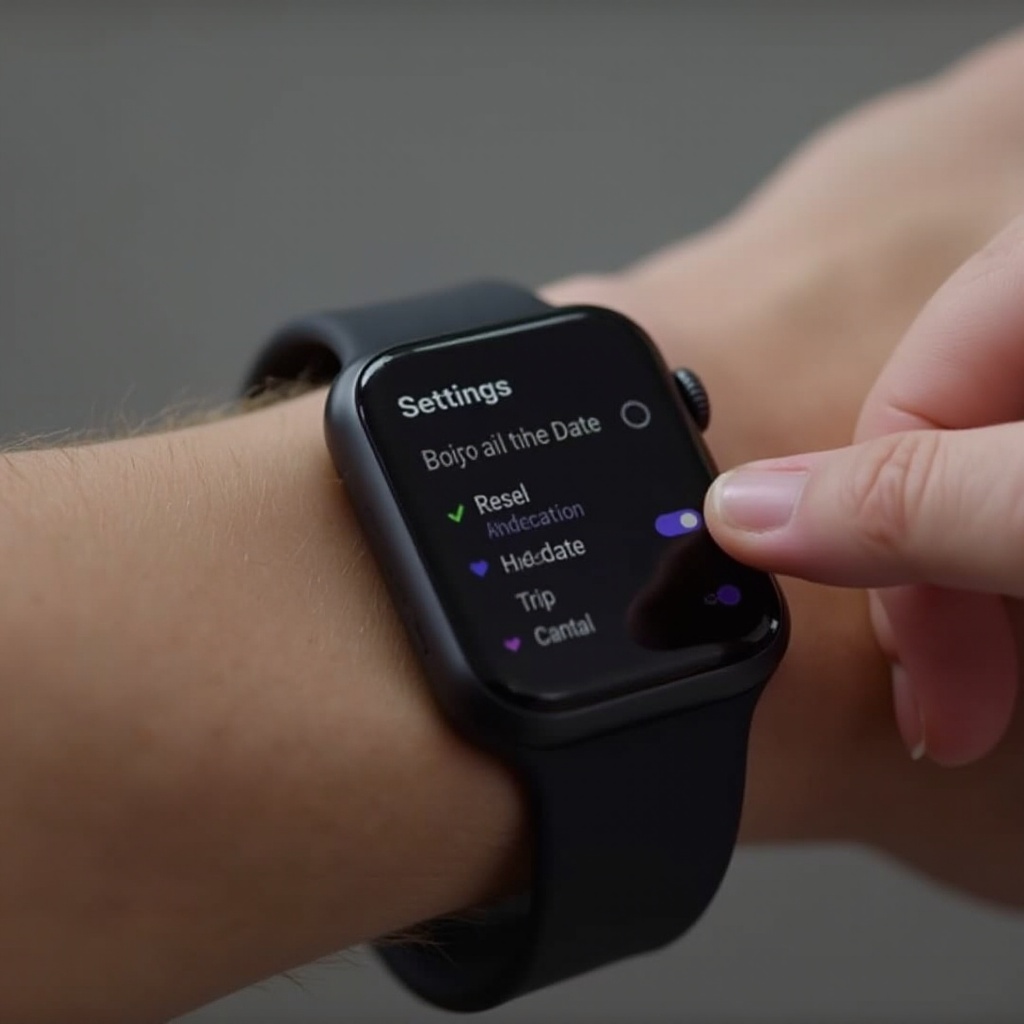
Setting the Date on Different Smartwatch Brands
Each smartwatch brand has its unique method for adjusting settings. Below, we provide detailed instructions for Apple, Samsung, and Fitbit watches.
Apple Watch
To set the date on an Apple Watch:
1. Wake up your Apple Watch: Raise your wrist or tap on the screen.
2. Open the Settings App: Press the Digital Crown to access the main menu and tap on the ‘Settings’ app.
3. Go to General: Scroll down and select ‘General,’ then choose ‘Date & Time.
4. Disable Set Automatically: Turn off the ‘Set Automatically’ feature to allow for manual adjustments.
5. Manually Adjust the Date and Time: Use the scroll feature to set the correct date.
6. Save Changes: Ensure you save the settings before exiting.
Samsung Galaxy Watch
For a Samsung Galaxy Watch:
1. Power Up Your Galaxy Watch: Ensure your watch is on and functioning.
2. Open the Watch Settings: Swipe down from the top of the screen and tap on the ‘Settings’ cogwheel.
3. Navigate to General: Scroll and select the ‘General’ option.
4. Find and Tap Date and Time: Locate ‘Date and Time’ in the General menu.
5. Turn Off Automatic Settings: Disable the ‘Automatic Date and Time’ toggle.
6. Set Date Manually: Use the interface to enter the correct date.
7. Confirm and Save: Make sure to save the changes to finalize the new date settings.
Fitbit Watch
To set the date on a Fitbit watch:
1. Turn on Your Fitbit: Ensure the device is powered on.
2. Open the Fitbit App on Your Phone: Because Fitbit relies on the app for most settings, including date adjustments, open the Fitbit app on your paired smartphone.
3. Sync Your Device: Ensure your Fitbit is synced with the app.
4. Navigate to Advanced Settings: In the app, go to ‘Settings,’ then ‘Advanced Settings.
5. Adjust the Date and Time: Tap on ‘Date and Time’ and turn off the ‘Set Automatically’ option if it’s enabled.
6. Manually Set the Date: Choose the correct date and confirm it.
7. Sync Your Fitbit: Sync your watch again to apply the new settings.
Troubleshooting Common Issues
Even the best devices encounter problems. Here are some common issues you might face and how to resolve them.
Synchronization Problems
If your watch fails to sync correctly:
1. Check Connections: Ensure Bluetooth is enabled and your smartphone and smartwatch are paired.
2. Restart Devices: Restart both your smartwatch and smartphone to clear any temporary glitches.
3. Update Apps: Make sure both the smartwatch and the corresponding app are up-to-date.
4. Re-pair Devices: Disconnect and then re-pair the watch with your phone to reset the connection.
Firmware Update Requirements
Sometimes setting issues arise due to outdated firmware:
1. Check for Updates: Go to your watch’s settings and check for firmware updates.
2. Install Updates: If an update is available, follow the prompts to install it.
3. Restart Watch: Once the update is complete, restart your smartwatch to ensure all settings are applied.
Tips and Tricks for Maintaining Accurate Date Settings
Maintaining accurate date settings is crucial for ensuring reliability. Here are some tips and tricks:
Automatic Date and Time Settings
Most smartwatches offer an automatic time setting:
1. Enable Automatic Syncing: Allow your watch to regularly sync with your phone or network time to minimize manual adjustments.
2. Use Reliable Sources: Make sure your phone’s time settings are accurate as your watch will mirror them.
Keeping Your Smartwatch Updated
Regular updates are essential:
1. Update Regularly: Periodically check for software updates for both your smartwatch and its companion app.
2. Backup Data: Before updating, back up your data to prevent any loss of settings or information.

Conclusion
Setting and maintaining the correct date on your smartwatch is straightforward but essential for staying organized. By following the steps we’ve outlined for different brands and addressing common issues, you can ensure your watch remains accurate and reliable. Implement these tips and maintain regular updates to avoid any date-related confusion.
Frequently Asked Questions
How often should I update my smartwatch to ensure the date stays accurate?
You should check for updates at least once a month or whenever prompted by the companion app or watch notifications.
Can I set the date on my smartwatch without a smartphone?
Yes, most smartwatches allow manual date settings directly through the watch’s interface, though some features may be more accessible via the companion app.
Why is my smartwatch displaying the wrong date even after setting it?
This could be due to syncing issues or outdated firmware. Ensure both your smartwatch and phone are updated, and try re-syncing the devices.