Introduction
Managing apps on your phone and smartwatch can significantly improve device performance and battery life. Whether you’re switching from one app to another or putting your device away for some time, knowing how to turn off the applications running in the background is essential. This guide will walk you through the process of turning off apps on various smartwatches and smartphones, ensuring you can manage your devices more efficiently.
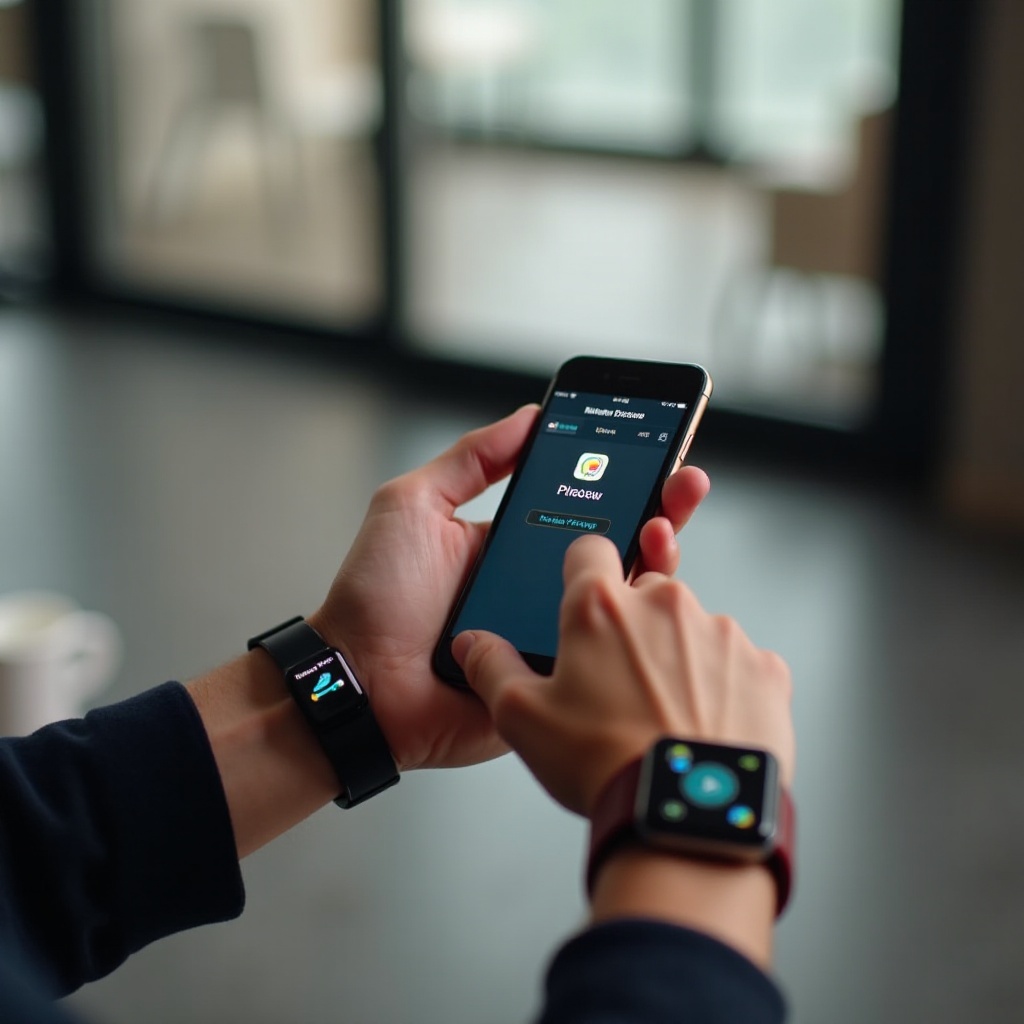
Understanding the Importance of App Management
Proper app management is crucial for several reasons. Firstly, it helps in conserving battery life. Apps running in the background consume power, even when you’re not actively using them. By turning off these apps, you can extend your device’s battery life significantly.
Secondly, managing your apps can enhance the overall performance of your device. Running numerous apps simultaneously can slow down your smartphone or smartwatch, leading to a frustrating user experience. By turning off unnecessary apps, you ensure your device runs smoothly without any lags or performance issues.
Lastly, turning off unused apps can help in safeguarding your privacy and security. Many apps track your activity and collect data in the background. By managing these apps effectively, you can protect your personal information from unauthorized access.
Understanding these benefits sets the stage for the detailed steps on how to turn off apps on your smartwatch and smartphone. Next, let’s dive into the specifics of turning off apps on smartwatches.
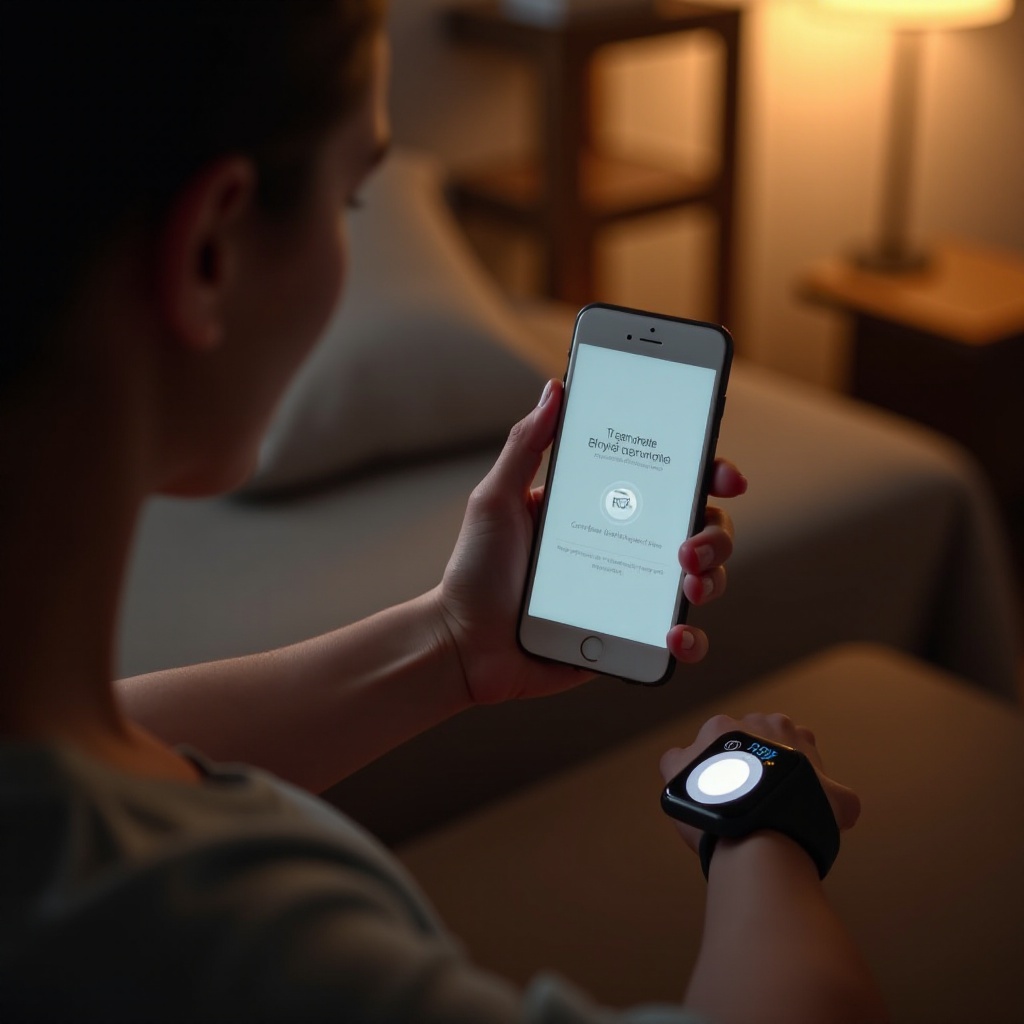
How to Turn Off Apps on Smartwatches
Turning off apps on smartwatches can vary depending on the brand and model. We’ll explore the steps for some of the most popular smartwatches: Apple Watch, Samsung Galaxy Watch, and Fitbit Smartwatches.
Apple Watch
To manage and turn off apps on your Apple Watch:
- Press the side button to open the app switcher.
- Scroll through the list of running apps.
- Swipe left on the app you wish to close.
- Tap the red ‘X’ button to close the app.
Repeat these steps for each app you want to turn off. This will help in preserving battery life and improving performance.
Samsung Galaxy Watch
To turn off apps on your Samsung Galaxy Watch:
- Press the home button to open the list of recently used apps.
- Swipe to navigate through the apps.
- Tap and hold the app you want to close.
- Tap ‘Close’ from the options that appear.
Close all unnecessary apps to ensure your watch functions optimally.
Fitbit Smartwatches
For Fitbit Smartwatches, follow these steps:
- Press the button on the side to wake up the screen.
- Swipe left or right to find the app you want to close.
- Tap and hold the app icon.
- Select the ‘Close’ option that appears on the screen.
Perform this for each app to manage your Fitbit’s performance and battery life efficiently.
Now that we’ve covered the steps for smartwatches, let’s move on to smartphones. The process is similar but may vary depending on whether you’re using an iPhone or an Android phone.
How to Turn Off Apps on Smartphones
Smartphones, like smartwatches, benefit greatly from proper app management. Let’s look at how to turn off apps on iPhones and Android phones.
iPhones
Here’s how to turn off apps on an iPhone:
- iPhone with Face ID:
- Swipe up from the bottom of the screen and pause in the middle.
- Swipe left or right to find the app you want to close.
-
Swipe up on the app’s preview to close it.
-
iPhone with Home Button:
- Double-click the Home button to open the app switcher.
- Swipe left or right to locate the app.
- Swipe up on the app’s preview to close it.
These steps help free up resources and extend battery life on your iPhone.
Android Phones
To manage and turn off apps on Android smartphones:
- For Phones with Navigation Buttons:
- Tap the Recent Apps button (square icon).
- Swipe left or right to find the app.
-
Swipe up or tap the ‘Close’ icon to close the app.
-
For Phones with Gesture Navigation:
- Swipe up from the bottom and hold to enter the Recent Apps screen.
- Navigate to the desired app by swiping left or right.
- Swipe up or tap ‘Close All’ to close the selected apps.
Managing apps this way enhances the performance and battery life of your Android device.
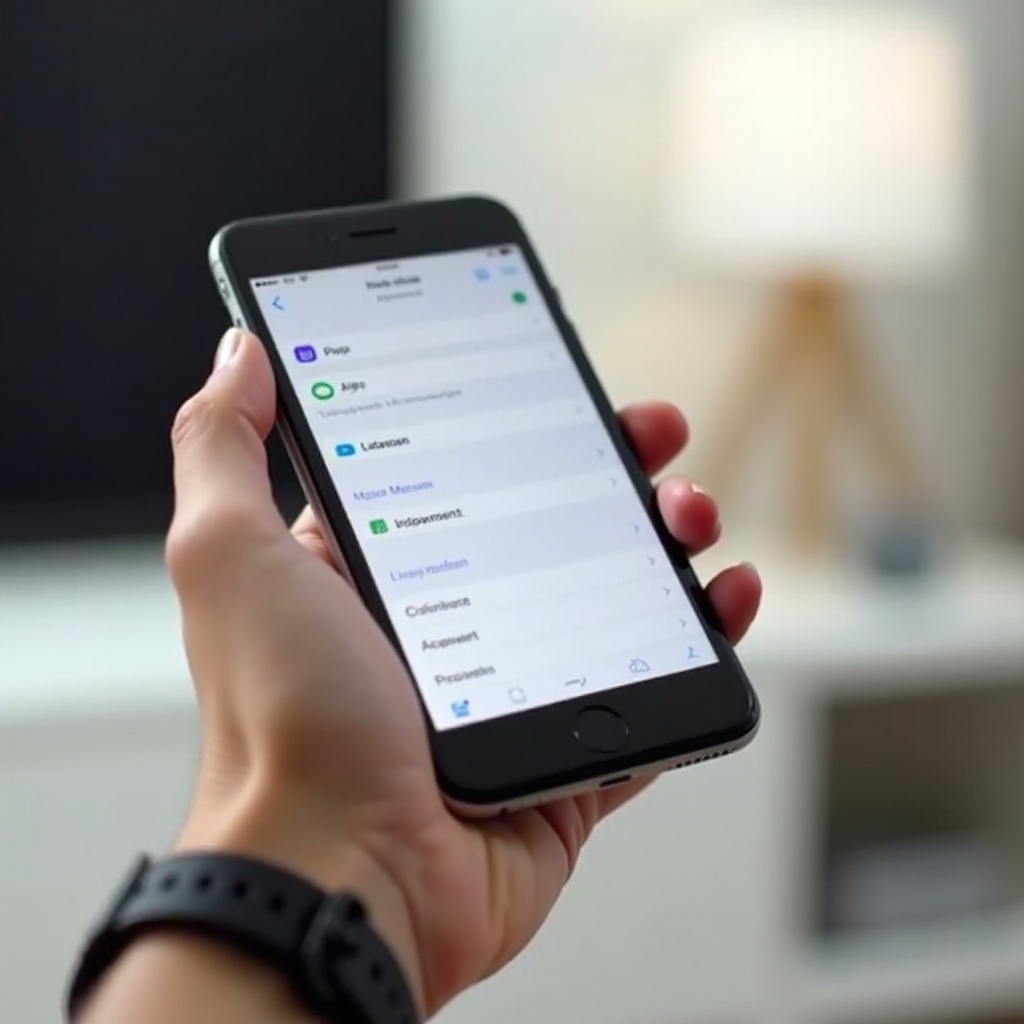
Conclusion
Effectively managing and turning off apps on your smart devices is key to ensuring optimal performance and prolonged battery life. By following the steps outlined for various smartwatches and smartphones, you’ll be able to keep your devices running smoothly and efficiently.
Frequently Asked Questions
Does turning off apps save battery life?
Yes, turning off apps saves battery life by preventing them from running in the background and consuming power.
How often should I turn off apps on my devices?
It’s advisable to turn off apps when you’re not using them actively, especially daily or whenever you notice performance lags.
Can turning off apps improve device performance?
Absolutely, turning off unnecessary apps frees up RAM and processing power, making your device run faster and more smoothly.