Introduction
As a FarmBay enthusiast, there’s nothing more frustrating than experiencing issues while trying to play your favorite game on a Chromebook. These problems can hinder your gameplay experience, causing you to miss out on maintaining your virtual farm. Fortunately, there are several common causes and effective solutions to get FarmBay working smoothly on your Chromebook. We’ll explore these causes and provide actionable fixes that you can implement to enjoy uninterrupted gaming.
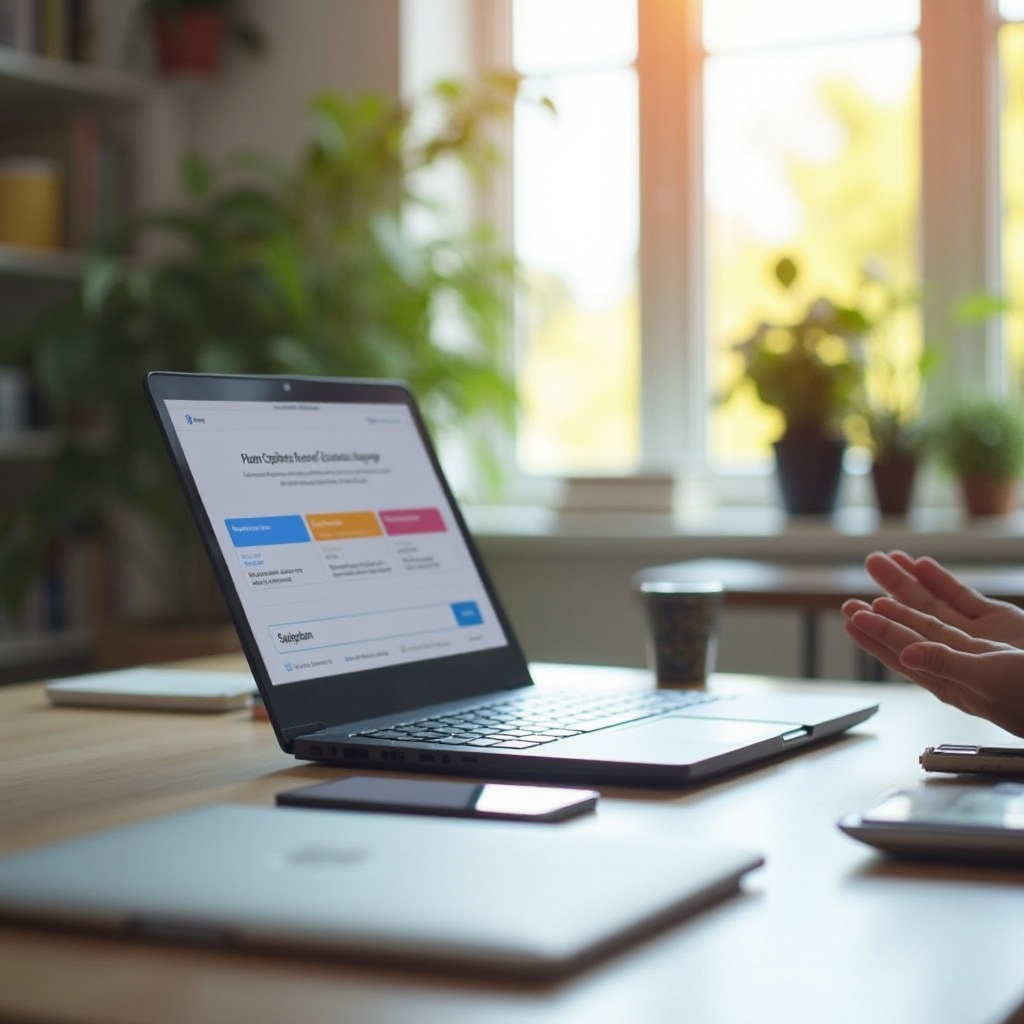
Common Causes of FarmBay Issues on Chromebook
Various factors can contribute to FarmBay not functioning correctly on a Chromebook. Both software and hardware limitations play a role:
- Outdated browser version is a common cause of compatibility issues.
- Chromebooks sometimes struggle with insufficient system resources, causing lag or crashes.
- Browser cache and cookies might clutter and hinder game performance.
- Poor internet connection can lead to frequent disconnections.
- Extensions and plugins may interfere with FarmBay’s functionality.
Recognizing these common causes helps move us to more precise solutions outlined in the subsequent sections. By addressing each issue specifically, we can ensure seamless gameplay.
Outdated Browser Version
Running an outdated version of the Chrome browser can lead to compatibility issues with FarmBay. FarmBay continually updates to include new features and fixes, which may not be supported by older browser versions. Keeping your browser up to date ensures that you can access all functionalities and optimizations provided by the latest updates.
To update the Chrome browser, follow these steps:
- Click on the three-dot menu in the upper-right corner of the browser.
- Hover over ‘Help’ and select ‘About Google Chrome’.
- Google Chrome will automatically check for updates and install them.
- Restart the browser to ensure updates take effect.
Updating your browser can resolve many glitches and improve the overall game performance.

Insufficient System Resources
Chromebooks are designed to be light and efficient, but sometimes they may lack the necessary processing power or memory (RAM) to run more demanding applications like FarmBay effectively. When the system resources are insufficient, you may experience slower performance or sudden crashes.
To check your Chromebook’s resource usage:
- Open the Chrome browser.
- Press Shift + Esc to open the Task Manager.
- Review the memory and CPU usage by active processes.
- Close unnecessary tabs and applications to free up resources.
Optimizing system resources ensures FarmBay runs smoothly without interruptions.
Fixing FarmBay Issues on Chromebook
Now that we’ve covered the common causes, let’s move on to specific solutions for fixing FarmBay issues on your Chromebook.
Clearing Browser Cache and Cookies
Browser cache and cookies can accumulate over time and may cause FarmBay to malfunction. Periodically clearing them can help in maintaining optimal game performance.
Here’s how to clear cache and cookies:
- Open Chrome.
- Click on the three-dot menu in the upper-right corner.
- Select ‘More tools’ and then ‘Clear browsing data’.
- Choose a time range (preferably ‘All time’).
- Check ‘Cookies and other site data’ and ‘Cached images and files’.
- Click ‘Clear data’.
Regularly clearing cache and cookies ensures smoother operation of FarmBay and other web applications.
Checking Internet Connection
A stable internet connection is crucial for seamless gameplay. If you’re experiencing connectivity issues, here are steps to ensure your internet is not the culprit:
- Check if other devices are having similar connectivity issues.
- Restart your router and modem.
- Move closer to the Wi-Fi source to improve signal strength.
- Consider switching to an ethernet connection if possible.
Ensuring a stable internet connection will help reduce lag and disconnections while playing FarmBay.
Updating or Removing Extensions
Some browser extensions can conflict with FarmBay, leading to performance issues. It’s important to update your extensions or disable those that are not necessary.
To manage your extensions:
- Click on the three-dot menu in the Chrome browser.
- Go to ‘More tools’ and select ‘Extensions’.
- Review the list of installed extensions.
- Update or disable the extensions one by one to identify which might be causing issues.
Managing extensions can prevent potential conflicts and improve your overall gaming experience.
Advanced Optimization Tips
For advanced users who want to take further steps to optimize their Chromebook for FarmBay, there are additional techniques to consider.
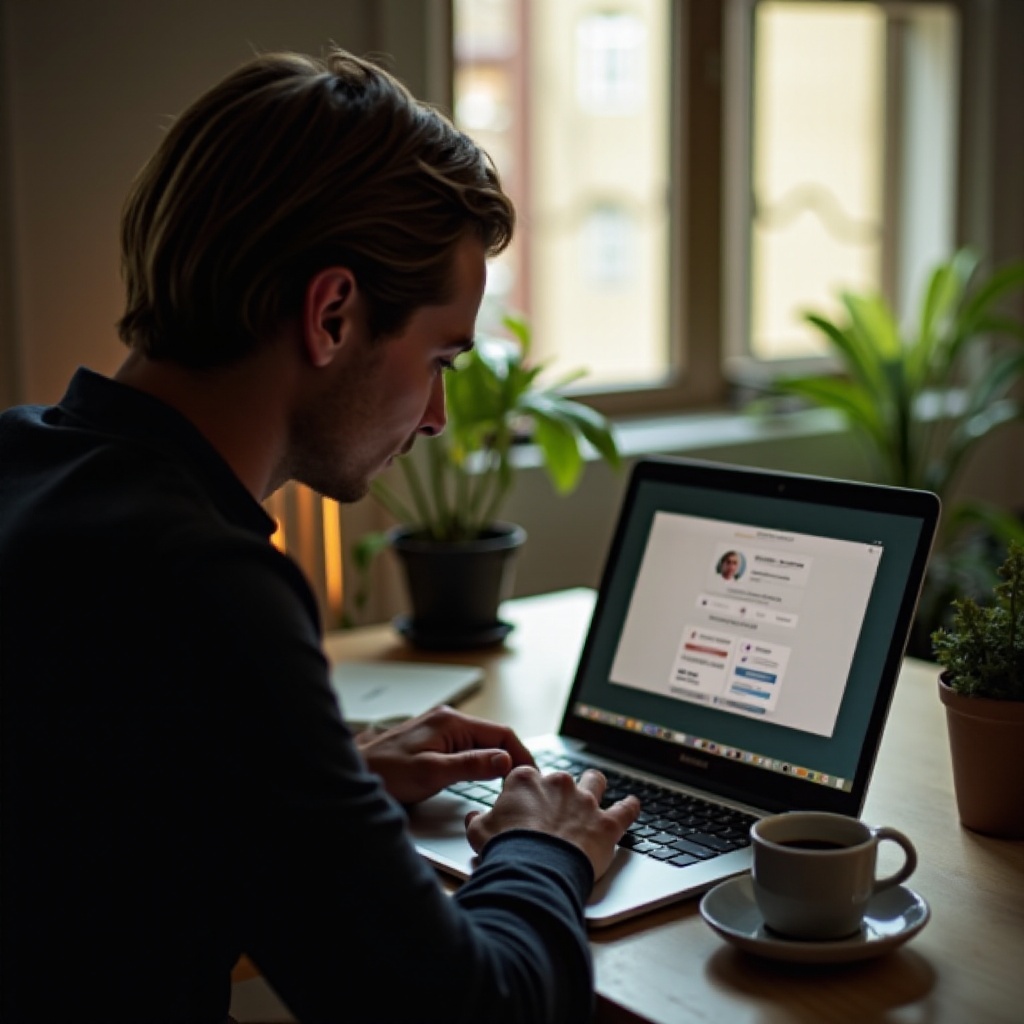
Utilizing Chrome Flags
Chrome flags are experimental features that can enhance browser performance. However, they should be used with caution.
To enable Chrome flags:
- Type
chrome://flagsinto the Chrome address bar. - Search for flags related to rendering and GPU (e.g., ‘Override software rendering list’ and ‘GPU rasterization’).
- Enable the desired flags and restart the browser.
Using Chrome flags can boost browser performance but be sure to monitor any changes to ensure system stability.
Running an Antivirus Scan
Malware and viruses can significantly hinder your Chromebook’s performance, affecting how FarmBay runs.
To run an antivirus scan:
- Use a reliable antivirus app available for Chrome OS.
- Perform a full system scan to detect and remove any malware or threats.
Regular antivirus scans can help maintain optimal performance and security for your Chromebook.
Installing Android FarmBay via Google Play Store
Chromebooks that support the Google Play Store allow you to install Android versions of your favorite apps, including FarmBay.
To install FarmBay via Google Play Store:
- Open the Google Play Store from the app launcher.
- Search for ‘FarmBay’.
- Click ‘Install’ to download the app.
- Launch FarmBay from your apps list.
Using the Android version might provide a better gaming experience optimized for your device.
Conclusion
Ensuring FarmBay runs smoothly on your Chromebook involves addressing several potential issues from browser updates to system resources and internet connectivity. By following the solutions outlined in this guide, you can resolve common problems and enjoy an uninterrupted farming experience.
Frequently Asked Questions
How do I update my Chromebook to the latest version?
To update your Chromebook:
1. Click on the time in the bottom-right corner of the screen.
2. Select ‘Settings’ > ‘About Chrome OS’.
3. Click ‘Check for updates’.
4. Your Chromebook will download and install any available updates.
Can FarmBay be played offline on a Chromebook?
FarmBay is primarily an online game and requires an internet connection for most functionalities. Offline play is limited and not supported for significant interactions.
What are the minimum system requirements for FarmBay on Chromebook?
FarmBay generally runs well on Chromebooks with the following:
– Intel Celeron or equivalent processor.
– 4 GB of RAM.
– Stable internet connection.
– Google Chrome browser up to date.