Introduction
Finding yourself in the middle of a jam session just to realize Spotify won’t play through your headphones can be incredibly frustrating. You might be experiencing audio output issues or perhaps software glitches that you can’t pinpoint. Ensuring Spotify works seamlessly with your headphones on PC involves more than just plugging in the device. This troubleshooting guide aims to offer you detailed insights into solving these audio problems.

Common Reasons Spotify Won’t Play on Headphones
When Spotify does not cooperate with your headphones, several underlying factors could be at play. Understanding these common culprits is the first step toward resolving the issue.
Audio Output Issues
Often, the default audio output device might not be set to your headphones. This simple oversight can lead to Spotify playing sound through a different device or not playing at all.
Connection Problems
Loose or faulty connections between your PC and headphones can disrupt the audio signal. Always check that your headphones are properly plugged in or correctly paired via Bluetooth.
Software Glitches
Spotify, like any application, can run into software glitches. These could range from bugs within the app to conflicts with other software programs on your PC.
Driver Problems
Outdated or corrupt audio drivers can prevent Spotify from recognizing or properly utilizing your headphones. Ensuring your drivers are up-to-date is crucial for smooth audio performance.
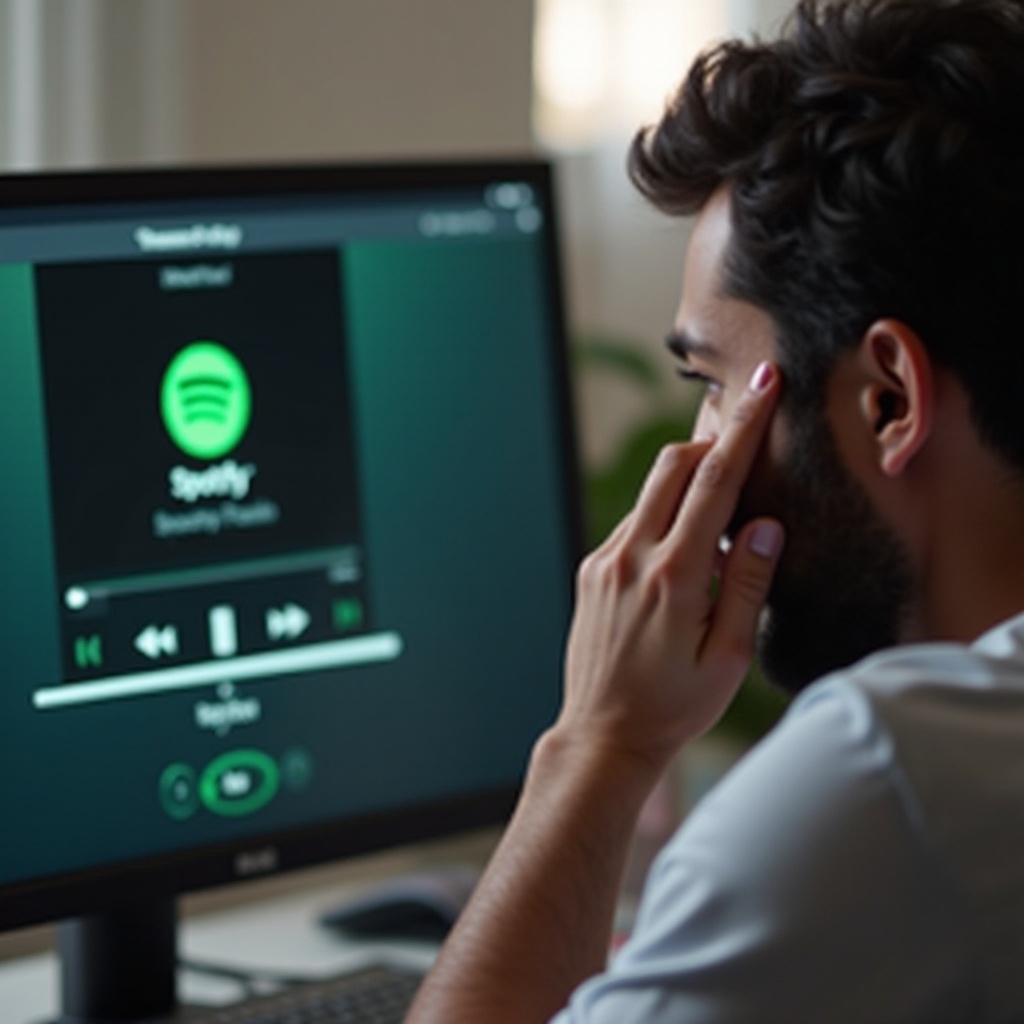
Detailed Troubleshooting Steps
Now that we know the potential causes, let’s delve into step-by-step solutions to rectify these issues.
Checking Audio Output Settings
- Right-click on the sound icon in the taskbar and select ‘Open Sound settings.
- In the Output section, ensure your headphones are selected as the default device.
- Click on ‘Device properties,’ then adjust the volume and test to see if the sound works.
- Open Spotify and play a track to ascertain that the issue is resolved.
Verifying Headphone Connections
- Examine the headphone jack – Plug and unplug your headphones to check for a secure connection.
- Try another device – Test your headphones on another PC or smartphone to rule out any hardware issues.
- For Bluetooth headphones:
- Ensure Bluetooth is enabled on your PC.
- Re-pair your headphones by removing them from the Bluetooth device list and reconnecting.
Resolving Software Glitches
- Restart Spotify – Close the app completely and reopen it.
- Check for updates within Spotify by navigating to the ‘Help’ menu and selecting ‘Check for updates.
- If issues persist, reinstall Spotify by:
- Uninstalling the app from the Control Panel.
- Downloading the latest version from the Spotify website and reinstalling it.
Updating and Reinstalling Drivers
- Open Device Manager by right-clicking on the Start menu.
- Navigate to ‘Sound, video, and game controllers.’
- Right-click your audio device and select ‘Update driver.
- Choose to either search for updated driver software automatically or browse your computer for driver software.
- If updating does not resolve the issue, uninstall the audio driver and restart your PC. The driver should reinstall automatically.
Additional Tips
- Disable exclusive mode: Go to Sound settings, click on your device, then the ‘Advanced’ tab, and uncheck the ‘Allow applications to take exclusive control of this device’ option.
- Run the audio troubleshooter: Type ‘troubleshoot settings’ in the search bar, select ‘Additional troubleshooters,’ and run the ‘Playing Audio’ troubleshooter.
- Ensure no other apps are using your headphones: Sometimes other applications seize control of your audio output, causing issues with Spotify. Close unnecessary applications to avoid conflicts.
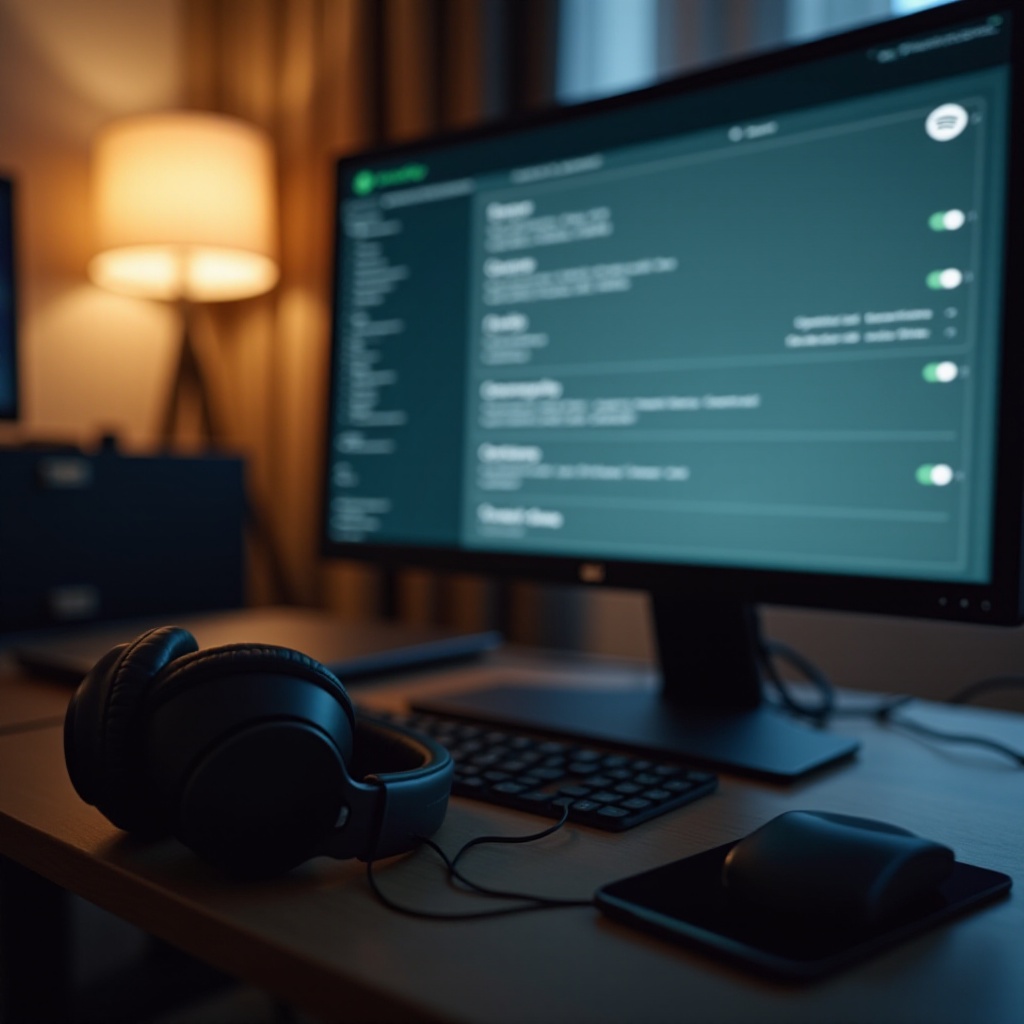
Conclusion
Spotify not playing on your headphones can stem from a variety of issues ranging from simple connectivity problems to more complex software glitches. By following the aforementioned detailed troubleshooting steps, you can systematically address and resolve these common audio playback concerns. Once your setup is in order, you can get back to enjoying your favorite tracks without interruption.
Frequently Asked Questions
Why is there no sound playing through my headphones even though they are connected?
The issue may lie in the selected audio output device. Ensure your headphones are set as the default playback device in your PC’s sound settings.
How do I update my audio drivers on Windows?
Open Device Manager, navigate to ‘Sound, video, and game controllers,’ right-click on your audio device, and select ‘Update driver.’
What should I do if reinstalling Spotify does not solve the issue?
If a fresh installation of Spotify doesn’t solve the problem, it’s wise to check for any pending system updates or potential conflicts with other applications and follow the additional tips provided.